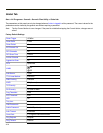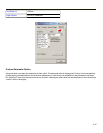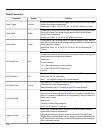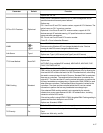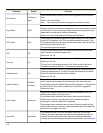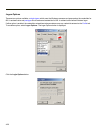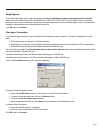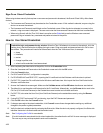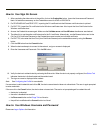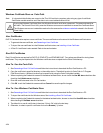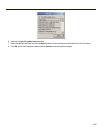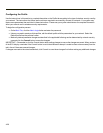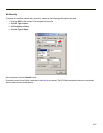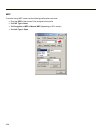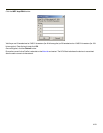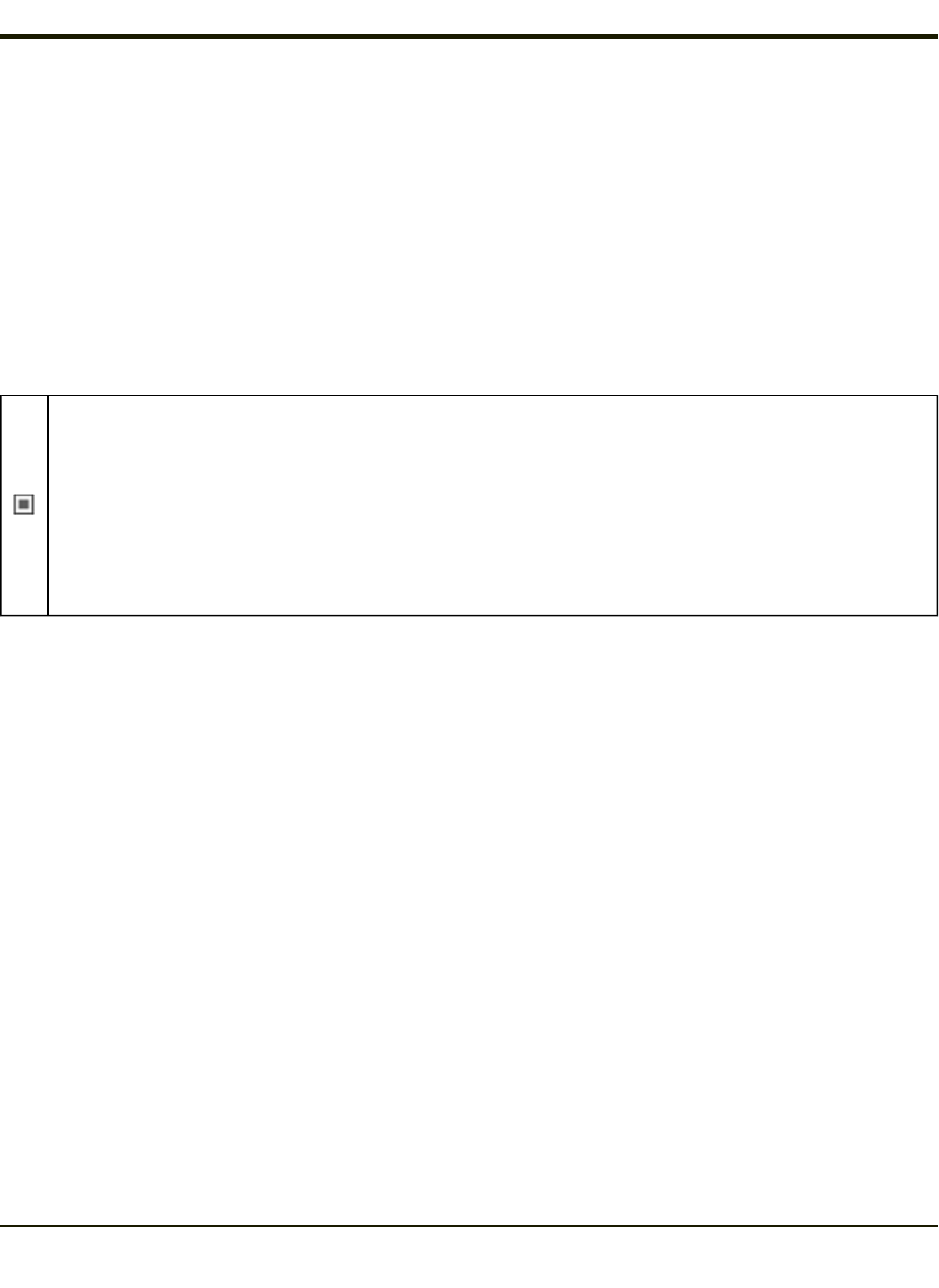
Sign-On vs. Stored Credentials
When using wireless security that requires a user name and password to be entered, the Summit Client Utility offers these
choices:
l The Username and Password may be entered on the Credentials screen. If this method is selected, anyone using the
device can access the network.
l The Username and Password are left blank on the Credentials screen. When the device attempts to connect to the
network, a sign on screen is displayed. The user must enter the Username and Password at that time to authenticate.
l When using Summit with the Thor VX8, there is an option on the Global tab to use the Windows user name and
password to log on instead of any username and password stored in the profile.
How to: Use Stored Credentials
Credentials login and password entry window: When the Thor VX8 attempts to connect to the network, click the
flashing icon in the Notification bar to display the login screen. Enter user name and password and click OK to close
the window. This procedure will need to be followed each time the Thor VX8 returns from, for example:
l sleep,
l hibernate,
l restart,
l change in profiles, and
l when invalid credentials have been entered.
1. After completing the other entries in the profile, click on the Credentials button.
2. Enter the Username and Password on the Credentials screen and click the OK button.
3. Click the Commit button.
4. For LEAP and WPA/LEAP, configuration is complete.
5. For PEAP-MSCHAP and PEAP-GTC, importing the CAcertificate into the Windows certificate store is optional.
6. For EAP-TLS, import the CA certificate into the Windows certificate store. Also import the User Certificate into the
Windows certificate store.
7. Access the Credentials screen again. Make sure the Validate server and Use MS store checkboxes are checked.
8. The default is to use the entire certificate store for the CA certificate. Alternatively, use the Browse button next to the
CA Cert (CA Certificate Filename) on the Credentials screen to select an individual certificate.
9. For EAP-TLS, also enter the User Cert (User Certificate filename) on the credentials screen by using the Browse
button.
10. If using EAP FAST and manual PAC provisioning, input the PAC filename and password..
11. Click the OK button then the Commit button.
12. If changes are made to the stored credentials, click Commit to save those changes before making any additional
changes to the profile or global parameters.
13. Verify the device is authenticated by reviewing the Status tab. When the device is property configured, the Status tab
indicates the device is Authenticated and the method used.
Note: See Configuring the Profile for more details.
Note: If invalid credentials are entered into the stored credentials, the authentication will fail. No error message is displayed.
The user may or may not be prompted to enter valid credentials.
4-22