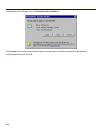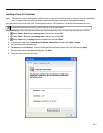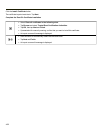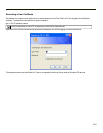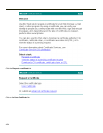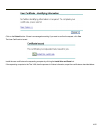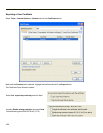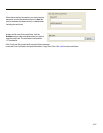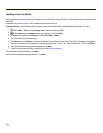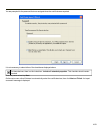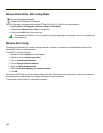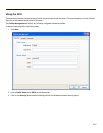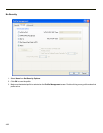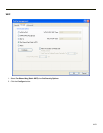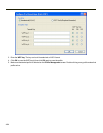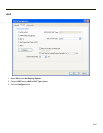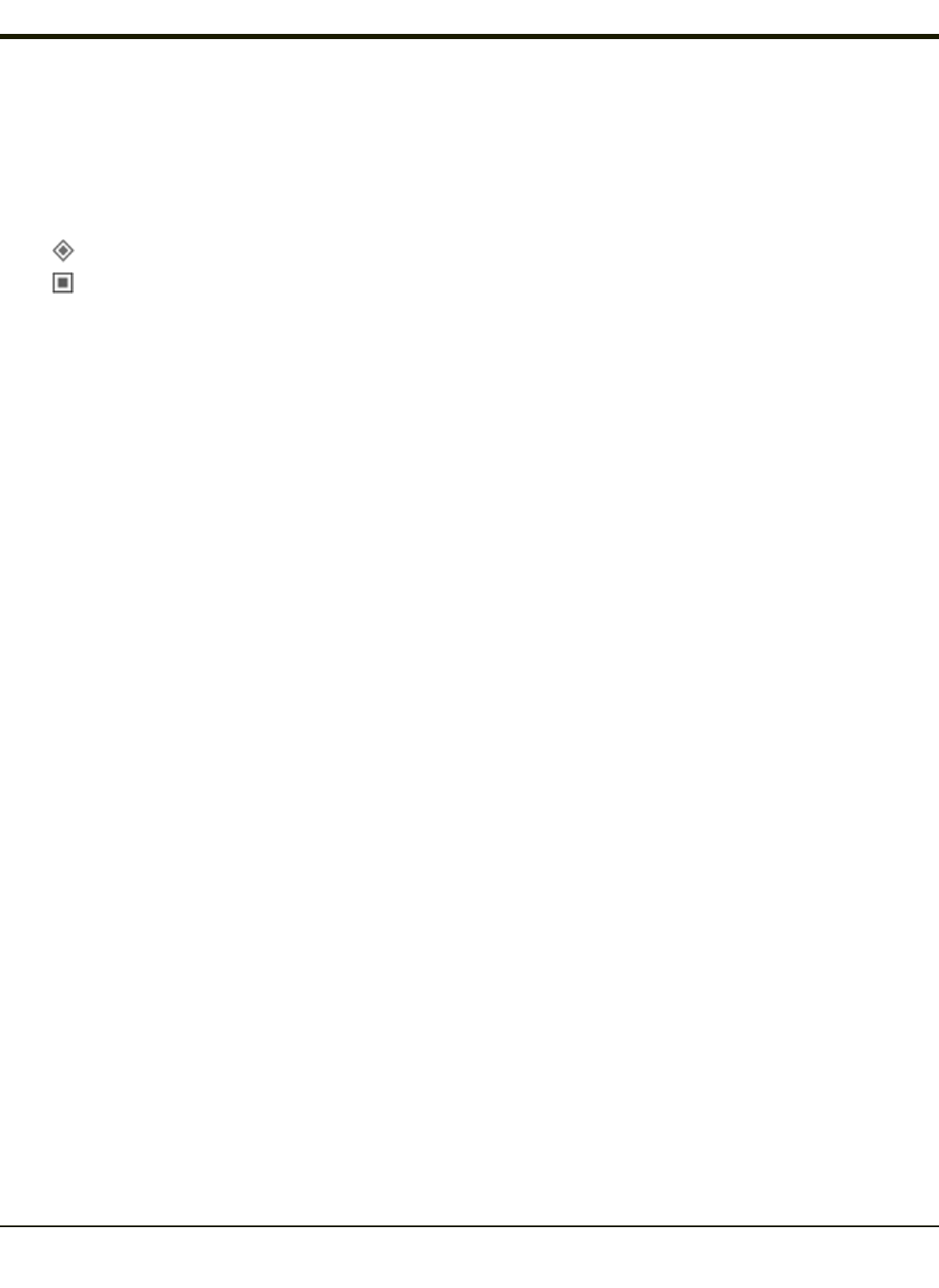
Installing a User Certificate
After generating and exporting the user certificate, copy it from the PC to the Thor VX8. Copy the certificate to a location on the
Thor VX8.
Locate the certificate file (it has a .PFX extension) and double-click on it.
Troubleshooting: If the Certificate Wizard does not start automatically when you double-tap the certificate .PFX file:
1.
Select Start > Run and type certmgr.msc in the text box and tap OK.
2.
Select Start and type certmgr.msc in the search box and press Enter.
3. In the left pane, right-click Personal and select All Tasks > Import.
4. The Certificate Import Wizard starts.
5. Tap Next and use the Browse... button to locate the User certificate copied to the Thor VX8. If necessary, change the
file type drop down list at the bottom of the explorer window from *.cer to *.pfx. After selecting the .PFX file, tap Open.
6. The certificate filename and path are displayed. Tap Next.
7. Follow the instructions that follow starting with the prompt for password.
The certificate import wizard starts. Tap Next.
Confirm the certificate file name and location. Tap Next.
4-58