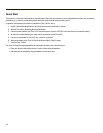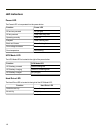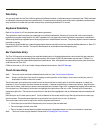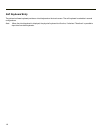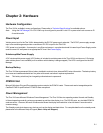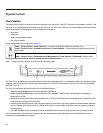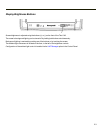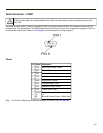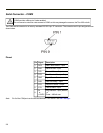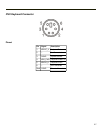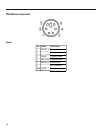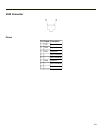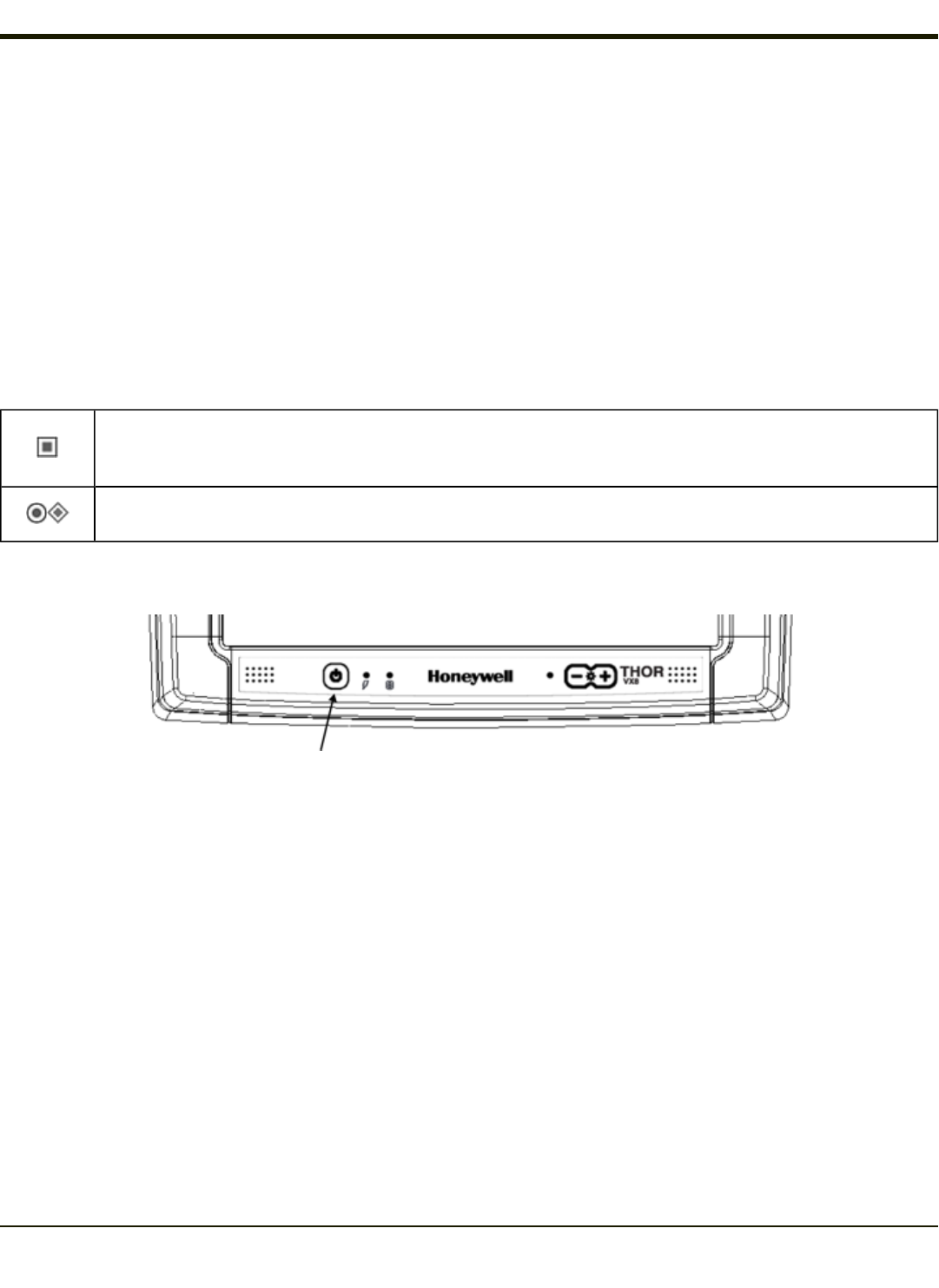
Physical Controls
Power Button
The power (on/off) button is a push button switch located on the front of the Thor VX8. The switch is a momentary switch. If the
Thor VX8 is Off, pressing the power switch turns the Thor VX8 On. If the Thor VX8 is On, Windows determines the results of a
power button press. For example, the Thor VX8 may be configured to:
l Shut down
l Hibernate
l Ignore the power button press
l Ask user to choose.
Power button behavior is configured by selecting:
Start > Control Panel > Power Options > Choose what the Power buttons do (Classic view)
Start > Control Panel > Hardware and Sound > Power Options > Choose what the Power buttons do (Cat-
egory view)
Start > Control Panel > Power Options > Advanced (Classic view)
Start > Control Panel > Performance and Maintenance > Power Options > Advanced (Category view)
Pressing and holding the power switch for several seconds forces a shutdown.
Note: Always turn the computer off prior to removing power cables.
The Thor VX8 is designed for a controlled shutdown when using the power button. A controlled shutdown first closes any open
programs, and then shuts down the Windows operating system. DO NOT remove power from the Thor VX8 without shutting
down the Thor VX8.
The Thor VX8 shutdown may be initiated in any of the following ways:
l Selecting the Shut Down option from the Windows Start Menu.
l Selecting the Shut Down option from the Windows Task Manager. The Windows Task Manager is displayed by
pressing Ctrl-Alt-Del.
l Momentarily pressing and releasing the power button. The Thor VX8 behavior when the power button is pressed can be
configured in the Windows Control Panel.
l Pressing and holding the power button for approximately five seconds. Any open programs and the Windows operating
system are shut down before power off. Note that this option must be used to shut down when the operating system is
not responding.
l The VMT Manager can be configured so that an extended touch on the touch screen initiates the shut down process.
For more information on the Windows shutdown process, please refer to Help and Support on the Windows Start menu or
commercially available Windows guides.
2-2