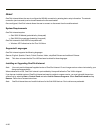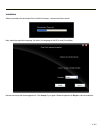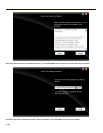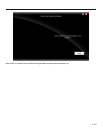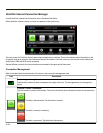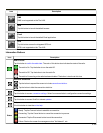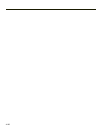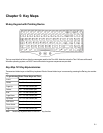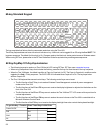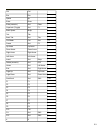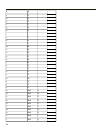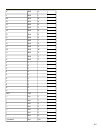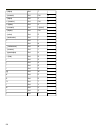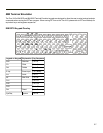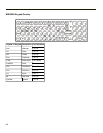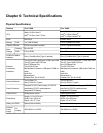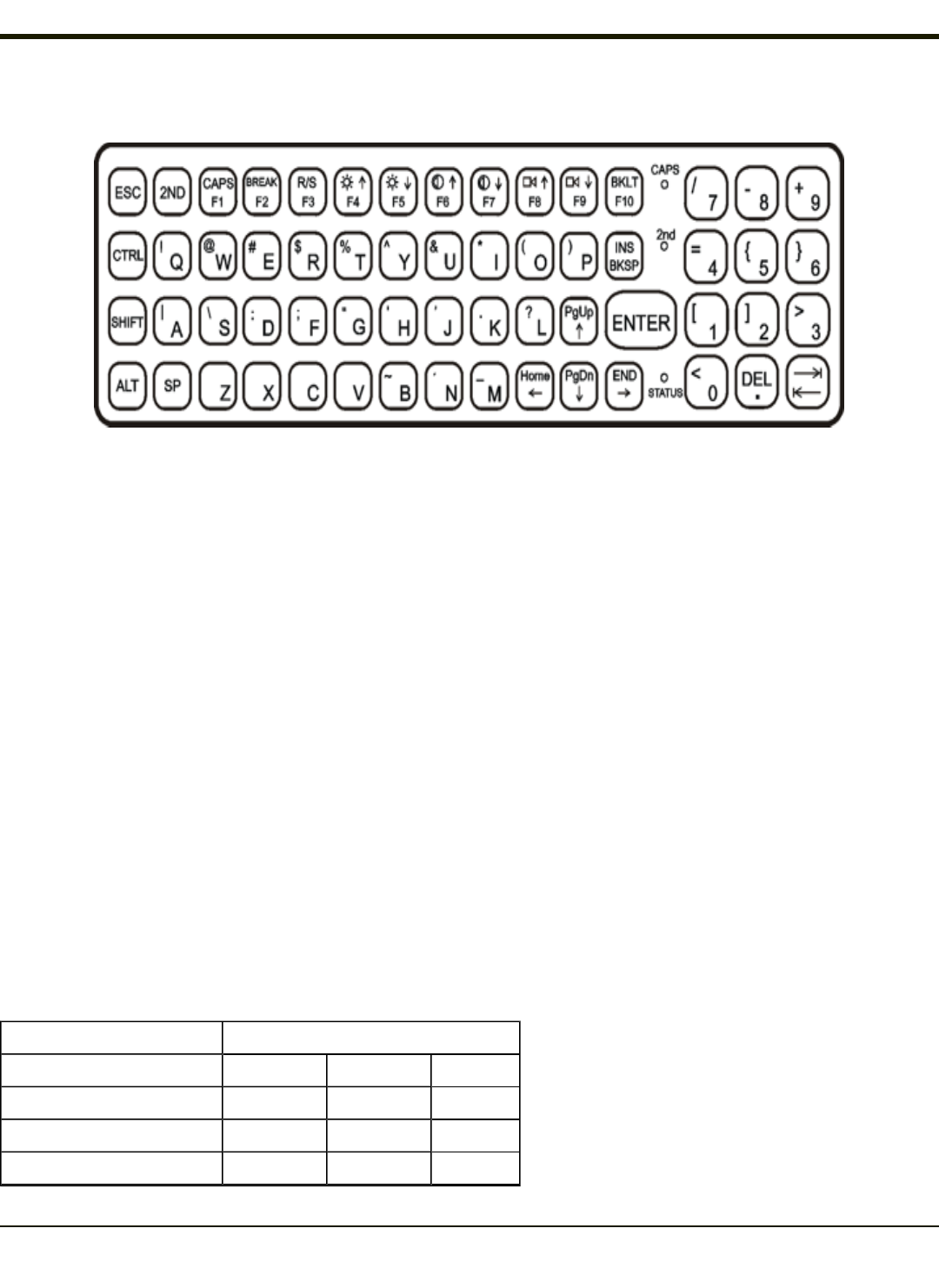
60-key Standard Keypad
The key map table that follows lists the commands used when using the Thor VX8.
The 60-key keyboard does not have a NumLock indicator or key. NumLock can be toggled On or Off using the 2
nd
SHIFT F10
keypress sequence. The default for NumLock is On. Changes made to the NumLock status persist across a Windows restart.
When running RFTerm, please refer to the RFTerm Reference Guide for equivalent keys and keypress sequences.
60 Key KeyMap 101-Key Equivalencies
l The following keymap is used on an Thor VX8 that is NOT running RFTerm. RFTerm uses a separate keymap.
l When using a sequence of keys that includes the 2nd key, press the 2nd key first then the rest of the key sequence.
l When the Thor VX8 boots, the default condition of Caps (or CapsLock) is Off. The Caps (or CapsLock) condition can be
toggled with a 2nd + F1 key sequence. The CAPS LED is illuminated when CapsLock is On. The keymaps below
assume Caps is Off.
l The Thor VX8 keyboard has several control keys. The following control keys are not used:
l The 2nd function of the F3 key is not used as Windows Power Management controls all power management
modes on the Thor VX8.
l The 2nd functions of the F4 and F5 keys are not used as the display brightness is adjusted via the buttons on the
front of the Thor VX8.
l The 2nd functions of the F6 and F7 keys are not used as the Thor VX8 has TFT LCD screen with no provision for
contrast adjustments.
l The 2nd functions of the F8 and F9 keys are not used as the sound volume on the Thor VX8 is controlled with a
Microsoft Windows Control Panel.
l The 2nd function of the F10 key is not used as the display backlight timer also controls the keyboard backlight.
To get this Key / Function Press These Keys in this Order
Power On/Off Power
2nd 2nd
Shift Shift
Alt Alt
5-2