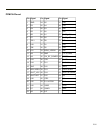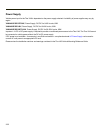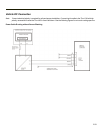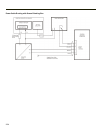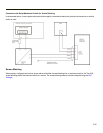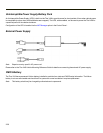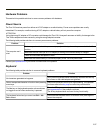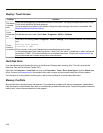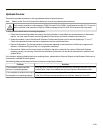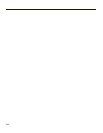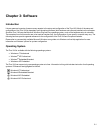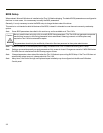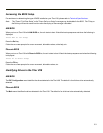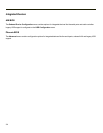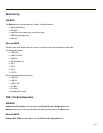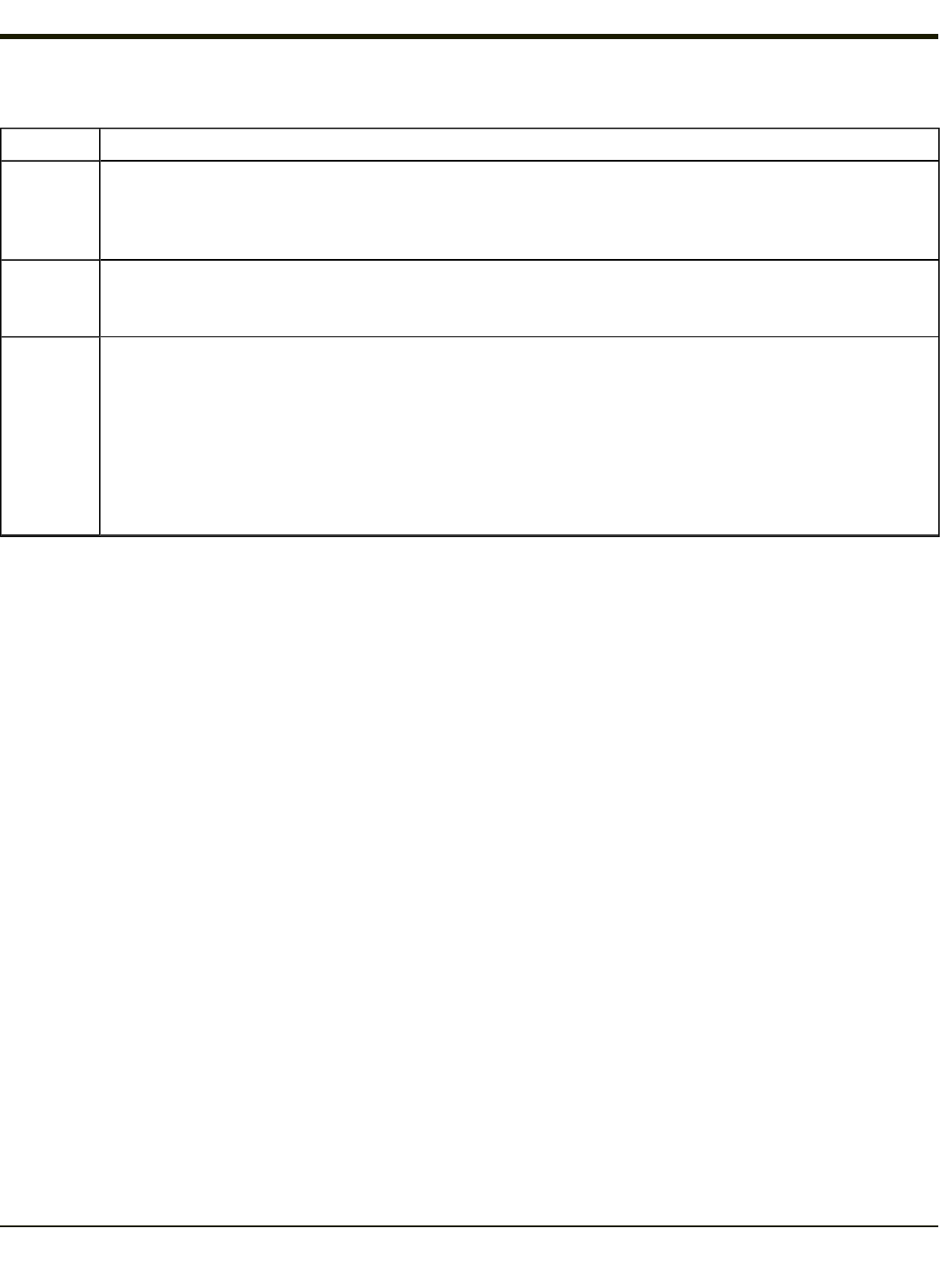
Display / Touch Screen
Problem Solution
The display
is unread-
able.
Verify the Display setting in the Microsoft Windows Control panel. The display settings should be set to High
Color (16 bit) and 800 by 600 pixel resolution.
It may be necessary to reboot in Safe Mode to change the display settings if the screen is unreadable. See
Bypassing Microsoft Windows Startup.
Touch
screen taps
are
Recalibrate the touch screen. Select Start > Programs > UPDD >Calibrate.
Touch
screen is
not working
View the UPDD settings (Start > Programs > UPDD > Settings). With Hardware selected, the screen should
say:
Handling whole desktop
Connected to COM3
If this is correct, click on the Calibrate button and calibrate the touch screen.
If the hardware area is blank, add a new device. Chose "LXE, AHL serial", set desktop to "whole" and set the
serial port to "COM3". Click on the calibrate icon to complete the process. Contact your representative if the
device choice does not include a listing similar to the one above.
Hard Disk Drive
If you have problems with the hard disk drive, run the Microsoft Windows disk checking utility. This utility analyzes the
directories, files and File Allocation Tables (FAT).
Right-click the Computer or Local Disk icon, then click Properties > Tools > Error checking then click the Check now
button. Contact your representative if the scandisk utility does not report any errors and the hard disk still has problems.
For information on running the disk checking utility, refer to Help and Support on the Windows Start menu.
Memory Conflicts
Microsoft Windows controls memory management. If you experience a problem with memory management, please refer to
Help and Support on the Windows Start menu or a commercially available Windows guide. If a particular program causes the
memory error, refer to the documentation for that program.
2-38