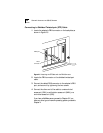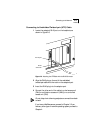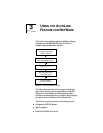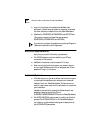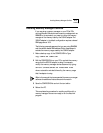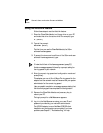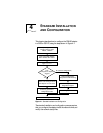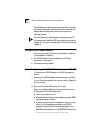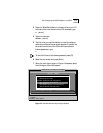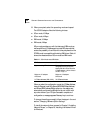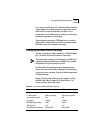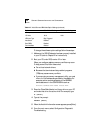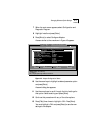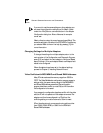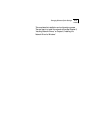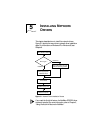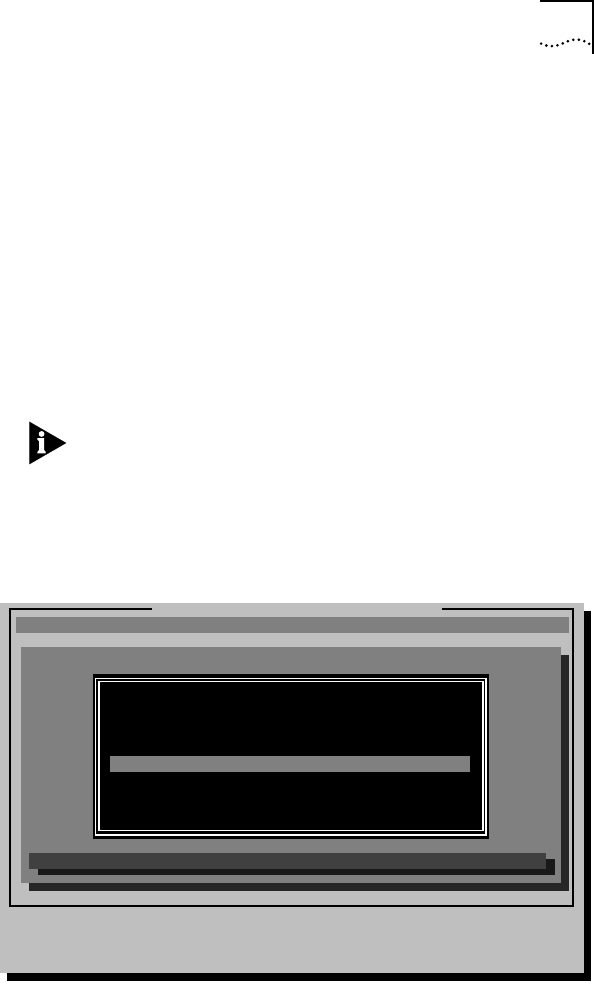
Auto Configuring the 3C619C Adapter in an ISA PC 4-3
3 Place the TokenDisk diskette in a floppy drive on your PC
and make that drive the active drive. For example, type:
A: [Enter]
4 Type at the prompt:
INSTALL [Enter]
5 The first time you use the diskette to install the adapter
software, a software license screen appears. To accept the
terms and conditions of the 3Com end-user software
license agreement, type:
Y
To view the full text of the license agreement, press [F1].
6 Read the next screen and press [Enter].
7 When the main menu shown in Figure 4-2 appears, select
Auto Configure 3Com ISA Adapter.
Figure 4-2 Main Window with Auto Configure Selected
ESC=Cancel F1=Help
TokenDisk for the TokenLink III Adapter
MAIN MENU
[ENTER]=Execute Function
[
↑↓
]=Scroll
[F1]=Help [ESC]=<Cancel>
Auto Installation with Configuration (AutoLink)
NetWare DOS ODI Client
Standard Installation and Configuration
Auto Configure 3Com ISA Adapter
Network Drivers ...
Configuration/Diagnostic/Troubleshooting ...
General Information/Release Notes
Automatically configures the adapter to non-conflicting settings