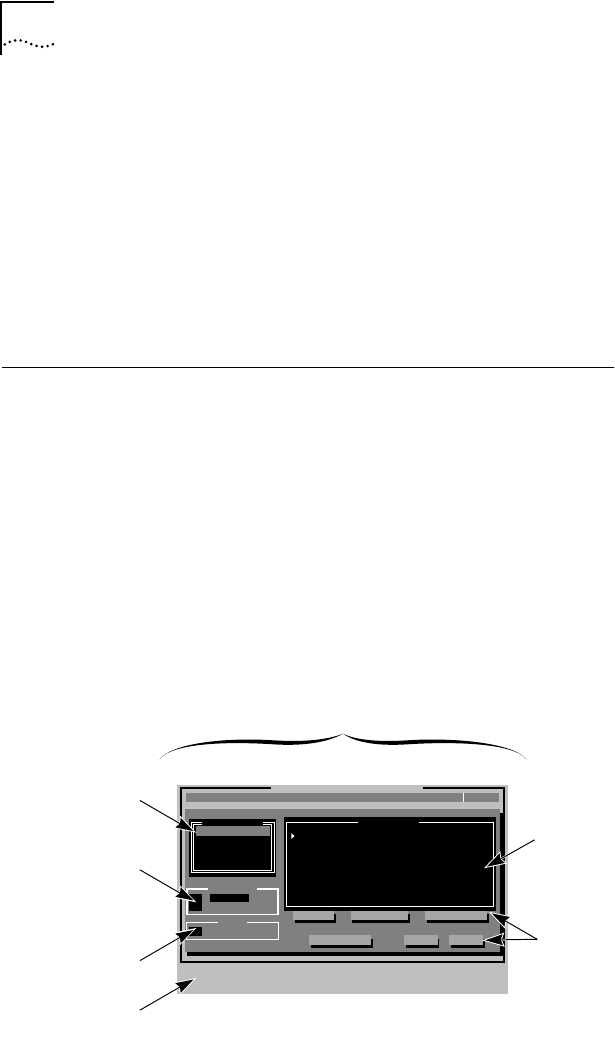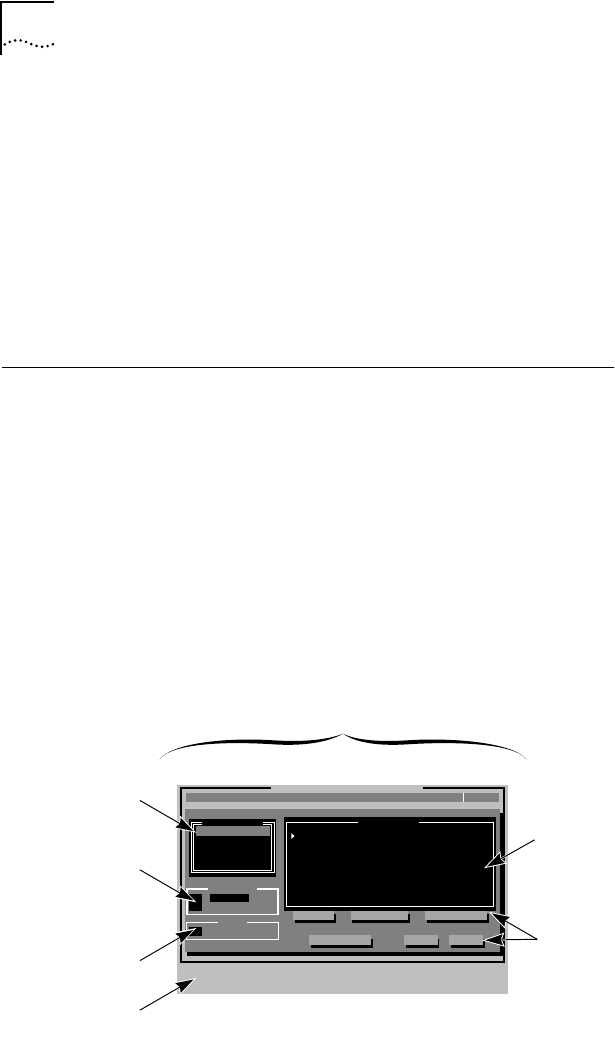
A-4 APPENDIX A: USING THE CONFIGURATION AND DIAGNOSTIC PROGRAM
Using the File Options
The File Options are located in dialog boxes on the Run Tests,
Test Setup, and Configure Adapter screens. The options are:
■ Load: loads a file from a selected directory.
■ Save: lets you save the currently displayed information to a file.
■ Print: prints the information currently displayed on the screen.
■ Cancel: lets you cancel the present operation.
Help
If you need additional information about any item in the
Configuration and Diagnostic Program, press [F1] to display
the help screen. Use the [PgDn] and [PgUp] keys or the arrow
keys to scroll through the help screens.
Tab to the <Index> command button and press [Enter] to
see the list of help screens included in the program.
The on-line help also describes the different parts of the
dialog boxes. The Test Setup dialog box is shown in
Figure A-2.
Figure A-2 Sample Dialog Box
Configuration and Diagnostic Program
InstallQuit View Select
Test Setup
F1=Help
[
↑↓
]=Select a Test Group to View
[Alt]+<Highlighted Key>=Execute Function
[TAB]=Next Field [SHIFT+TAB]=Previous Field [F1]=Help [ESC]=<Cancel>
Test
Defaults
File Options... OK Cancel
Enable Group
Disable Group
Group 1
Group 2
Group Select
Repetitions
(.) [1 ]Times
Errors
[X] Halt on Error
MMIO Register Write/Read Test
Boot PROM Test
AIP Checksum Test
Shared RAM Boundary/Domain Test
Shared RAM Write/Read Test
Open Adapter for Ring Operation Test
Ring Operations Test
Close Adapter Test
*Enabled
*Enabled
*Enabled
*Enabled
*Enabled
*Enabled
*Enabled
*Enabled
Group 1 Tests
Continuous
Dialog box
List
box
On-screen
command
help
Check
box
Radio
buttons
List
box
Command
buttons