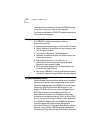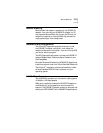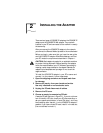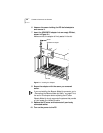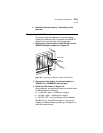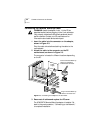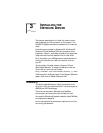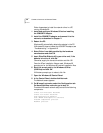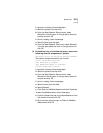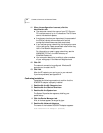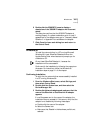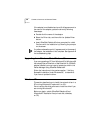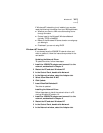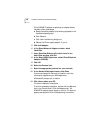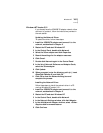3-2 CHAPTER 3: INSTALLING THE NETWORK DRIVER
Follow these steps to install the network driver in a PC
running Windows 95:
1 Install and configure Windows 95 before installing
the 3C905B-TX adapter.
2 Install the 3C905B-TX adapter and connect it to the
network, as described in Chapter 2.
3 Restart the PC.
Windows 95 automatically detects the adapter in the PC.
If Windows 95 does not detect the 3C905B-TX adapter, see
“Troubleshooting” in Appendix B.
4 Select Driver from disk provided by the hardware
manufacturer and click OK.
5 Insert EtherDisk Diskette #2 in your drive and, if the
diskette is in drive A, click OK.
Otherwise, supply the correct drive letter and click OK.
Once the 3Com installation files are read, Windows 95
prompts you for the Windows 95 network installation files.
6 Enter the correct path to the Windows 95 files
(CAB files) and click OK.
If Windows prompts you to reboot, click No.
7 Open the Windows 95 Control Panel.
8 In the Control Panel, double-click Network.
The Network screen appears.
9 For Microsoft networks, select the Configuration tab.
For Novell NetWare networks, go to step 10.
The default Microsoft network setup contains the following
components:
Client for Microsoft Networks
Client for Novell Networks
3Com EtherLink XL Adapter
3Com dRMON SmartAgent PC software
IPX/SPX compatible protocol
NetBEUI protocol