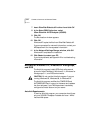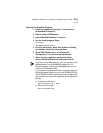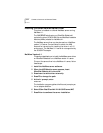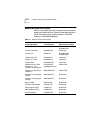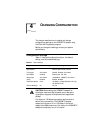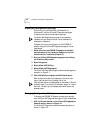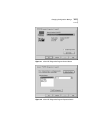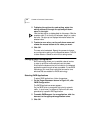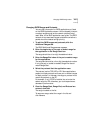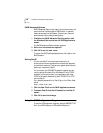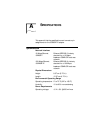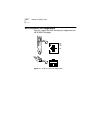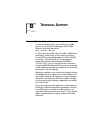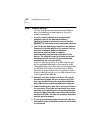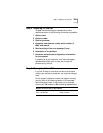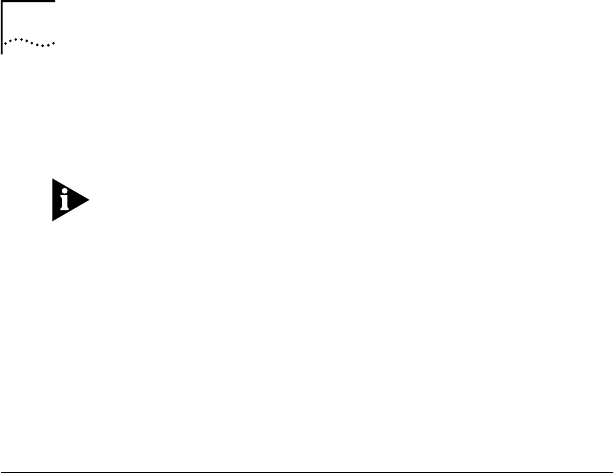
4-4 CHAPTER 4: CHANGING CONFIGURATION
2 To display the options for each setting, select the
setting and scroll through the options pull-down
menu to the right.
Click the Help button to display Help for this screen. Click the
question mark (?) at the top of the screen, drag it to a value,
and click. The pop-up box displays information about the
selected value.
3 To select a new value, use the pull-down menu and
release the mouse button at the value you want.
4 Click OK.
The new value is selected. Repeat the process to change
any configuration setting on the Properties screen. Click OK
to save values or Cancel to exit without saving values.
Changing PACE Configuration
PACE technology allows you to establish class of service
in order to prioritize multimedia and real-time data.
Prioritization makes sure that critical data for the selected
applications gets through as fast as possible. To use PACE
technology, you must have a switched connection over
switches that are enabled for PACE technology.
Selecting PACE Applications
To select PACE applications, follow these steps:
1 On the Properties screen shown in Figure 4-2, click
PACE Configuration.
The PACE Applications screen appears.
For the PACE driver to recognize high-priority network
traffic, it must know if a stream of network traffic was
generated by a specific PACE application.
2 To enable PACE support for an application, click the
box next to the appropriate application name.
3 Click OK.