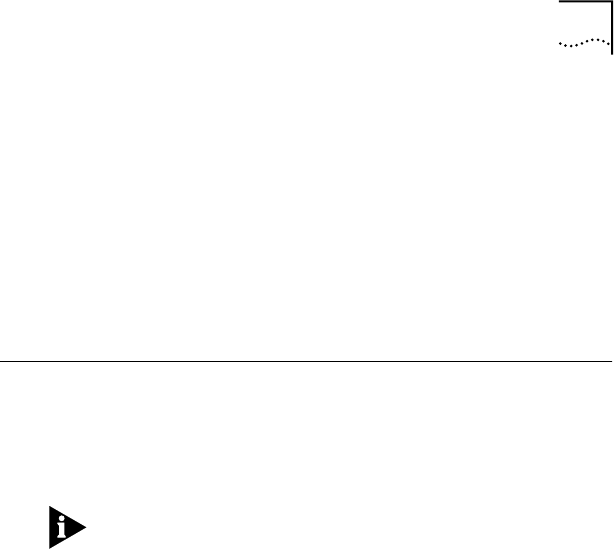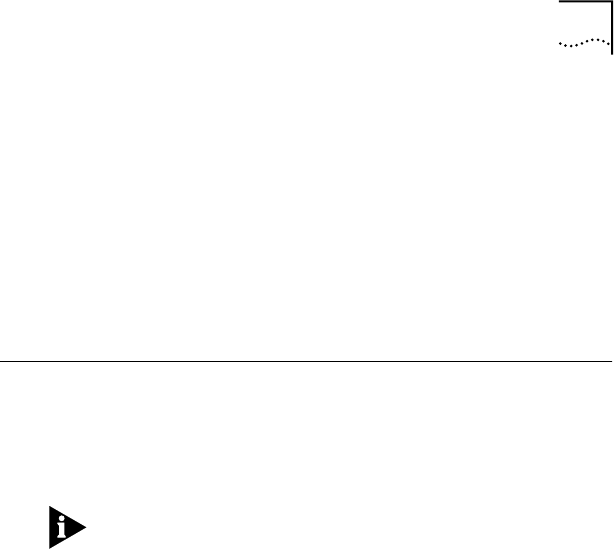
Windows 98 3-5
6 Double-click the 3C905B-TX name to display a
description of the 3C905B-TX adapter and its current
status.
The dialog box confirms that the 3C905B-TX adapter is
working properly. If a yellow exclamation point or a red X
appears next to the adapter name, go to “Frequently Asked
Questions” in Appendix B to troubleshoot the adapter.
7 Click Cancel to leave each dialog box and return to
the Control Panel.
Windows 98
To install the network driver in a PC running Microsoft
Windows 98, insert EtherDisk Diskette #2 when the
Update Device Driver wizard starts and prompts you for
a diskette or CD.
Do not insert EtherDisk Diskette #1, because the
installation will be unsuccessful.
Continue with the installation by following the prompts on
the screen. For instructions, follow the Windows 95
installation steps on page 3-1 of this chapter.
Confirming Installation
To verify that the network driver was successfully installed
in a PC running Windows 98:
1 From the Windows Start menu, select Settings, and
then select Control Panel.
2 Double-click the System icon, and then select the
Device Manager tab.
3 Double-click Network adapters and make sure that the
name of the EtherLink or Fast EtherLink XL adapter
appears.
If a red X appears next to the name of the adapter, the
installation was not successful. If this occurs, verify that the
adapter is not disabled by following these steps:
a Double-click the name of the adapter.
b Select the General tab.
c Make sure that Disable in this hardware profile is not
selected.