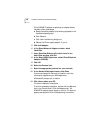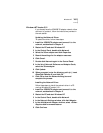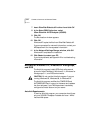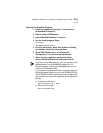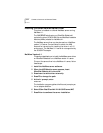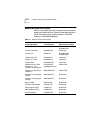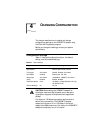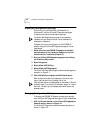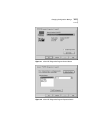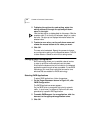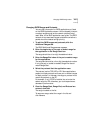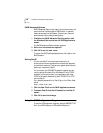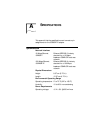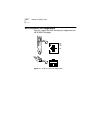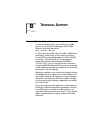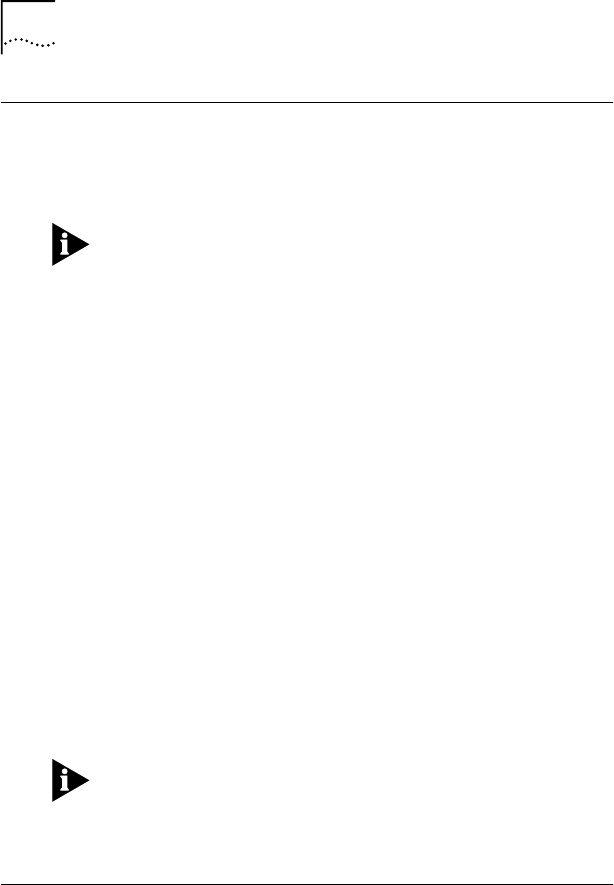
4-2 CHAPTER 4: CHANGING CONFIGURATION
Displaying Configuration Settings
If you are running Windows 95, Windows 98, or
Windows NT, use the 3Com NIC Diagnostics program
to display and change configuration settings.
The 3Com NIC Diagnostics program is automatically
installed with the network driver. Driver installation is
described in Chapter 3.
To display the current configuration of the 3C905B-TX
adapter using the 3Com NIC Diagnostics program, follow
these steps:
1 Make sure that the 3C905B-TX adapter is installed
and connected to the network (Chapter 2) and the
network driver is installed (Chapter 3).
2 Start the 3Com NIC Diagnostics program by clicking
the Windows Start menu.
3 Select Programs.
4 Select 3Com NIC Utilities.
5 Select 3Com NIC Diagnostics.
The 3Com NIC Diagnostics Program General screen appears,
as shown in Figure 4-1.
6 Click NIC Details to display the NIC Details screen.
Each configuration setting is displayed with the current
value. Use the scroll bar to display the full list.
Click the Help button to display Help for this screen. Click the
question mark (?) at the top of the screen, drag it to a value,
and click. The pop-up box displays information about the
selected value.
Changing Configuration Settings
To change the 3C905B-TX adapter configuration settings
with the 3Com NIC Diagnostics program, follow these steps:
1 Click the Properties tab on the 3Com NIC Diagnostics
General screen, shown in Figure 4-1.
The 3Com NIC Diagnostics Properties screen appears, as
shown in Figure 4-2.