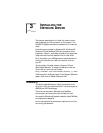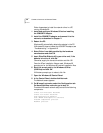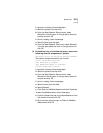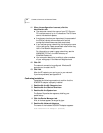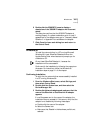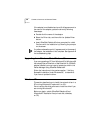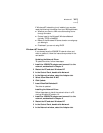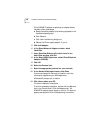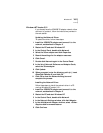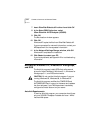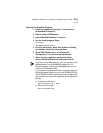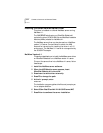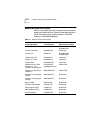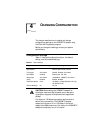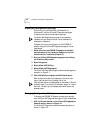Windows NT 3-9
Windows NT Version 3.51
If you already have the 3C905B-TX adapter network driver
and want to update it, follow the instructions provided in
the next section.
Updating the Network Driver
To update the driver, follow these steps:
1 Install the 3C905B-TX adapter and connect it to the
network, as described in Chapter 2.
2 Restart the PC and start Windows NT.
3 In the Control Panel, double-click Network.
4 Select the 3Com adapter and click Properties.
5 Record the settings for the adapter resources.
6 Click Cancel.
7 Double-click Network again in the Control Panel.
8 In the list of Network Software and Adapter Cards,
select the 3Com adapter.
9 Click Update.
10 When prompted, enter the directory path (a:\), insert
EtherDisk Diskette #2, and click OK.
11 Click OK to close the Network dialog box and
complete the process.
Installing the Network Driver
Follow these steps to install the network driver in a PC
running Windows NT version 3.51:
1 Install the 3C905B-TX adapter and connect it to the
network, as described in Chapter 2.
2 Restart the PC and start Windows NT.
3 In the Control Panel, double-click Network.
4 In the Network Settings window, click Add Adapter.
5 In the Add Network Adapter window, select <Other>
Requires disk from manufacturer.
6 Click Continue.