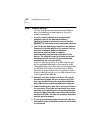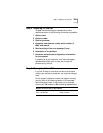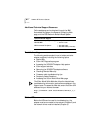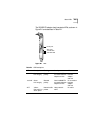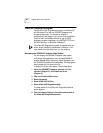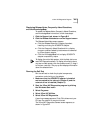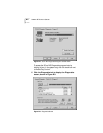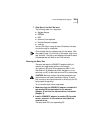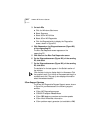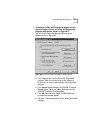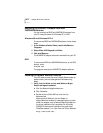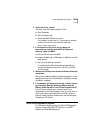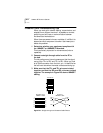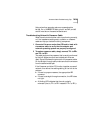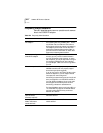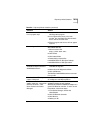B-10 APPENDIX B: TECHNICAL SUPPORT
3 On both PCs:
a Click the Windows Start menu.
b Select Programs.
c Select 3Com NIC Utilities.
d Select 3Com NIC Diagnostics.
e Click the Diagnostics tab to display the Diagnostics
screen, shown in Figure B-3.
4 Click Respond on the Diagnostics screen (Figure B-3)
of the responding PC.
The Echo Test Responder screen appears on the
responding PC.
5 Click Start on the Echo Test Responder screen.
6 On the Diagnostics screen (Figure B-3) of the sending
PC, click Send.
7 On the Diagnostics screen (Figure B-3) of the sending
PC, click Start.
The statistics for the test appear in the Statistic section of
the window.
Click the Help button to display Help for this screen. Click
the question mark (?) at the top of the screen and drag it to
a statistic and click. The pop-up box displays information
about the selected statistic.
3Com Support Services
The 3Com NIC Diagnostics Program Support screen, shown
in Figure B-4, provides access to the following support
services:
■ 3Com NIC Diagnostics program
■ 3C905B-TX adapter Release Notes
■ 3Com BBS telephone numbers and modem speeds
■ 3Com World Wide Web information
■ 3Com problem report generator (not available to IBM)