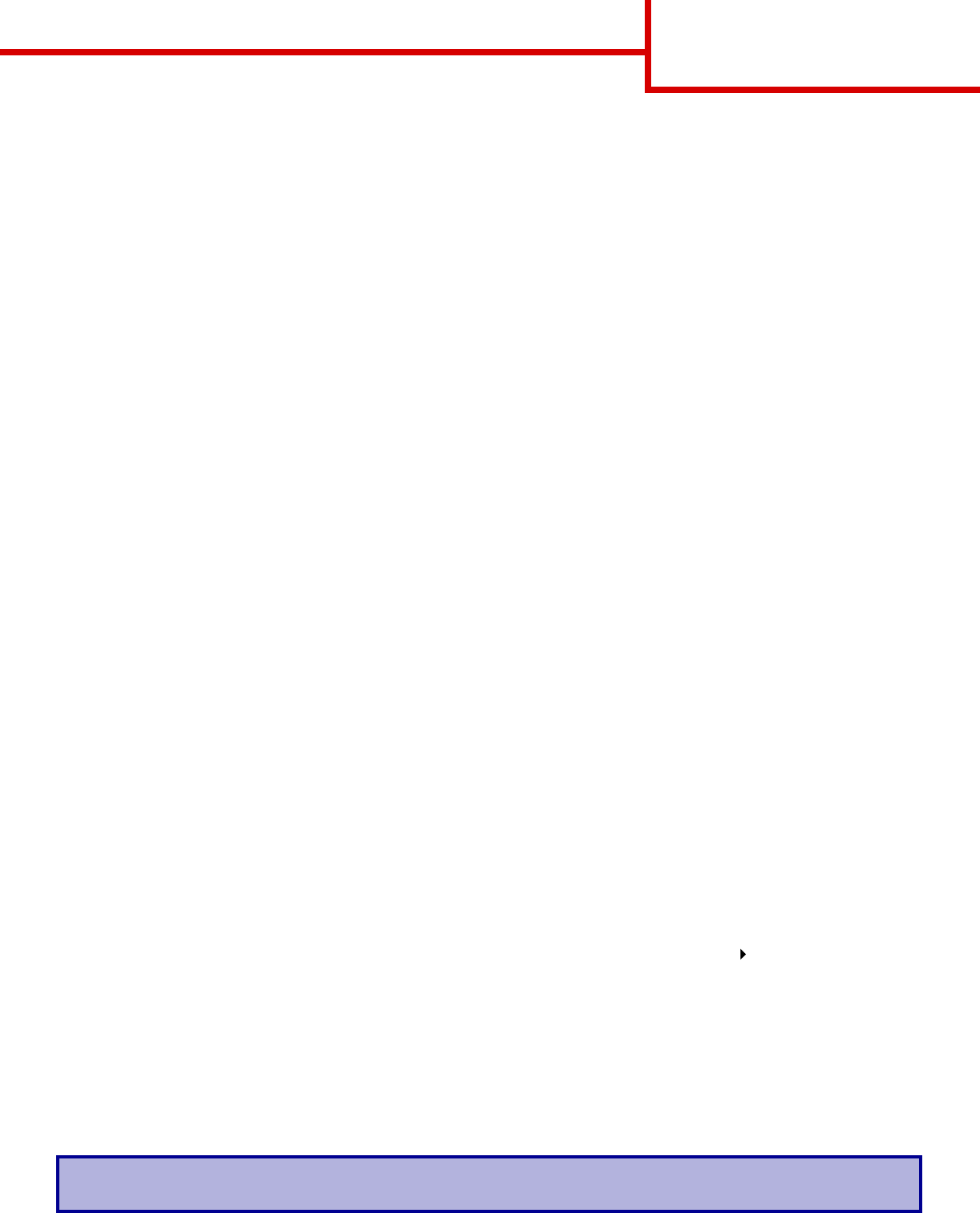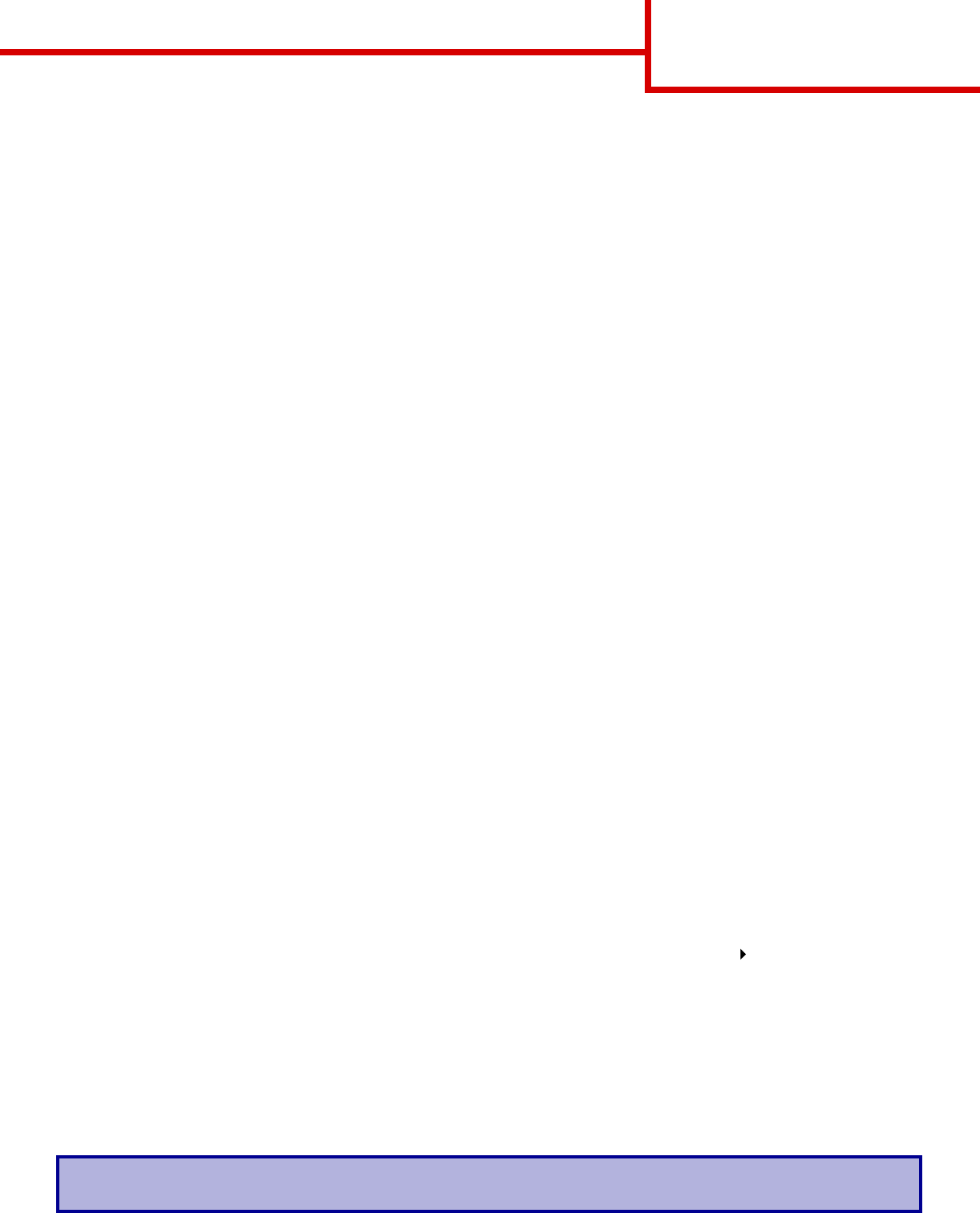
Printing guide
Page 2 of 2
7 If you are loading a different type of media than was previously loaded in the tray, change the Paper Type
setting for that tray on the operator panel. See “Set Paper Type and Paper Size” on page 2.
Loading other input options
For information about loading other input options, refer to the publications CD that came with the printer.
Set Paper Type and Paper Size
If you have set Paper Type and Paper Size to the correct values, any trays containing the same type and size of
paper are automatically linked by the printer.
Note: If the type of the media you are loading is the same as the media previously loaded, you do not need
to change the Paper Type setting.
To change a Paper Type or Paper Size setting:
1 Press Menu until you see Paper Menu, and then press Select.
2 Press Menu until you see Paper Type (or Paper Size), and then press Select.
Tray 1 Type (or Tray 1 Size) appears on the second line of the display.
3 Press Select if you want to change the Tray 1 Type (or Tray 1 Size) setting or press Menu to scroll to another
source.
4 Press Menu to scroll through a list of possible paper types (or sizes).
5 When you see the correct paper type (or size), press Select to save the setting as the default.
6 Press Go to return the printer to the Ready state.
Printing on specialty media (transparencies, labels, and so on)
Follow these instructions when you want to print on media such as transparencies, card stock, glossy paper,
labels, or envelopes.
1 Load the print media as specified for the tray you are using. See “Load paper or other print media” on
page 1 for help.
2 From the printer operator panel, set the Paper Type and Paper Size according to the print media you loaded.
See Set Paper Type and Paper Size for help.
3 From the computer’s software application, set the paper type, size, and source according to the media you
loaded.
a In your word processor, spreadsheet, browser, or other application, select File Print.
b Click Properties (or Options, Printer, or Setup, depending on the application) to view the printer
driver settings.
c Select the tray containing the specialty media from the Form Source list box.
d Select your media type (transparencies, envelopes, and so on) from the Media Type list box.
e Select the size of the specialty media from the Form Type list box.
f Click OK, and then send your print job as usual.
For more information about paper sizes, types, and weights, see the Print Media Guide page.