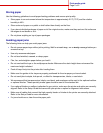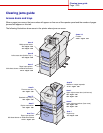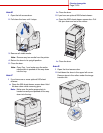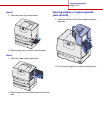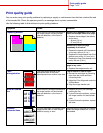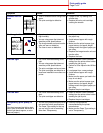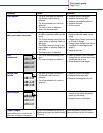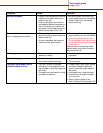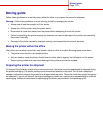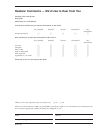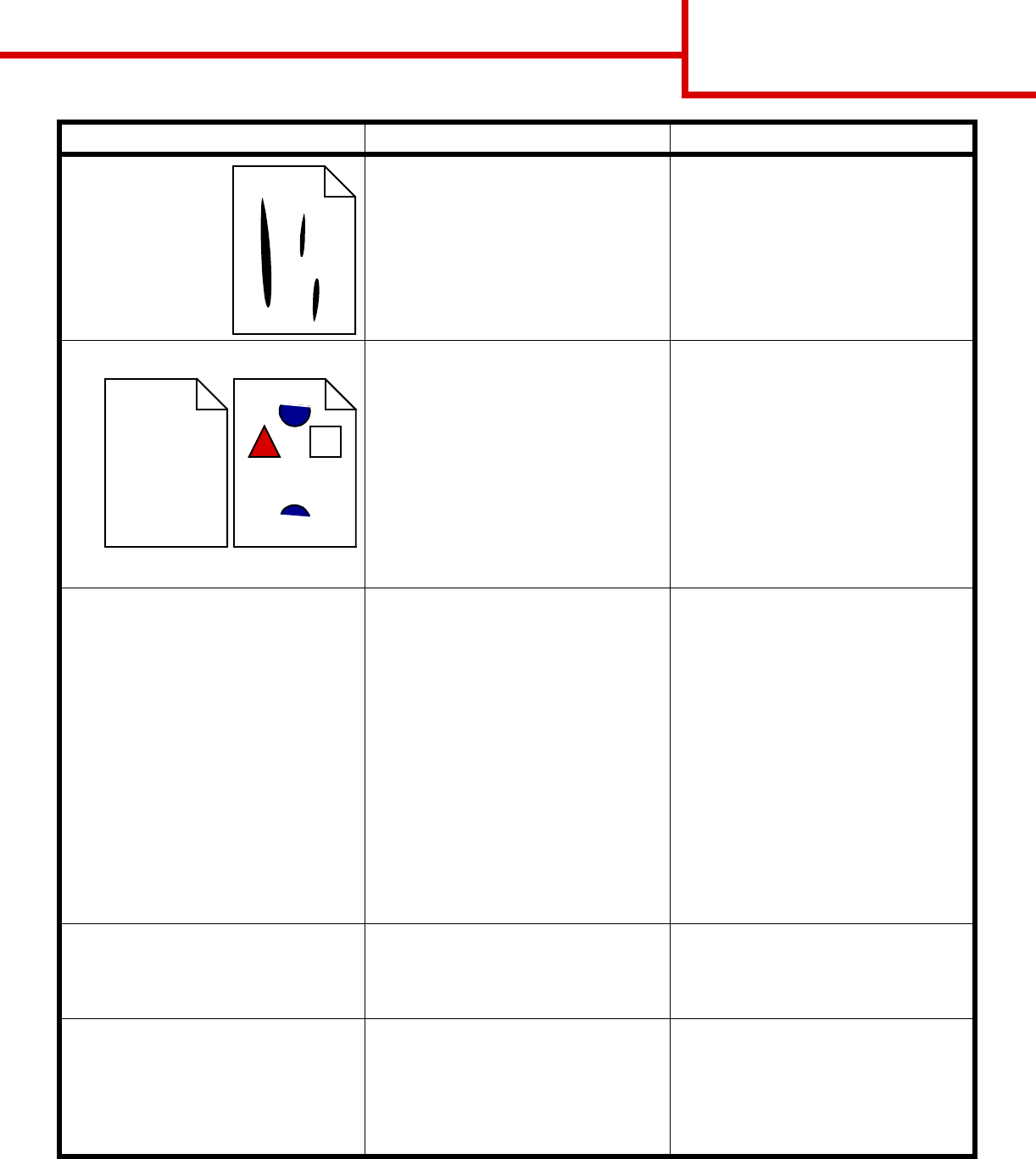
Print quality guide
Page 2 of 4
Streaked vertical
lines
• Toner is smeared before fusing to the
paper.
• The print cartridge is defective.
• If paper is stiff, try feeding from
another tray.
• Replace the color print cartridge
causing the streaks.
Print irregularities
• Paper has absorbed moisture due to
high humidity.
• You are using paper that does not
meet the printer specifications.
• The image transfer unit and transfer
roller are worn or defective.
• The fuser is worn or defective.
• Load paper from a fresh package in
the paper tray.
• Avoid textured paper with rough
finishes.
• Make sure the printer’s paper type,
paper texture, and paper weight
settings match the type of paper you
are using.
• Replace the image transfer unit and
transfer roller.
• Replace the fuser.
Print too light
• The Toner Darkness setting is too
light.
• You are using paper that does not
meet the printer specifications.
• The print cartridges are low on toner.
• The print cartridges are defective or
have been installed in more than one
printer.
• Select a different Toner Darkness
setting from the printer driver before
sending the job to print.
• Perform a Color Adjust in the Utilities
Menu.
• Load paper from a new package.
• Avoid textured paper with rough
finishes.
• Make sure the paper you load in the
trays is not damp.
• Make sure the printer’s paper type,
paper texture, and paper weight
settings match the type of paper you
are using.
• Replace the print cartridges.
Print too dark
• The Toner Darkness setting is too
dark.
• The print cartridges are defective.
• Select a different Toner Darkness
setting from the printer driver before
sending the job to print.
• Replace the print cartridges.
Transparency print quality is
poor
(Print has inappropriate light or dark
spots, toner is smeared, horizontal or
vertical light bands appear, or color
does not project.)
• You are using transparencies that do
not meet the printer specifications.
• The Paper Type setting for the tray
you are using is set to something
other than Transparency.
• Use only transparencies
recommended by the printer
manufacturer.
• Make sure the Paper Type setting is
set to Transparency.
Symptom Cause Solution
ABCDE
ABCDE
ABCDE
ABCDE
ABCDE
ABCDE