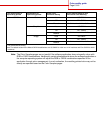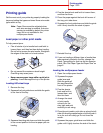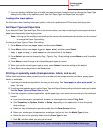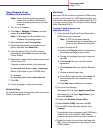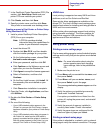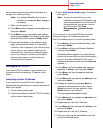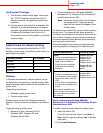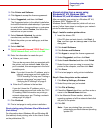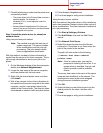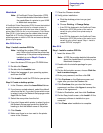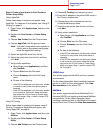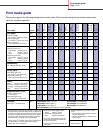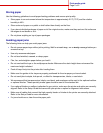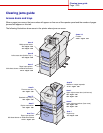Connection guide
Page 6 of 9
3 Click Printer and Software.
4 Click Agree to accept the license agreement.
5 Select Suggested, and then click Next.
The Suggested option is the default installation
for local and network-attached setup. If you need
to install utilities, change settings, or customize
device drivers, select Custom, and follow the
instructions on your screen.
6 Select Network Attached, the printer
manufacturer, and then click Next.
7 Select the printer you are setting up, and then
click Next.
8 Select Add Port.
9 Select Lexmark Enhanced TCP/IP Port.Select
TCP/IP Network Port, and then click Add.
10 Enter the information to create the port.
a Enter a port name.
This can be any name that you associate with
the printer, such as Color1-lab4. After the
port is created, this name appears in the list of
available ports.
Note: If you don’t know the IP address, print a
network setup page and look under the
TCP/IP heading. For help, see “Printing a
network setup page” on page 3 and
“Verifying the IP settings” on page 5.
b Enter the IP address in the text box.
If you don't know the IP address, print a
network setup page and look under the TCP/
IP heading. Refer information on printing a
network setup page, see “Printing a network
setup page” on page 3.
11 Click Finished.
12 Print a test page to verify printer installation.
Direct printing using Windows 95 and Windows 98
(first edition)
For information about Windows 95 and Windows 98
(first edition) direct printing, refer to the User’s Guide
on the publications CD.
Shared printing from a server using
Windows NT 4.0, Windows 2000,
Windows XP, and Windows Server 2003
After connecting your printer to a Windows NT 4.0,
Windows 2000, Windows XP, or
Windows Server 2003 computer (which will act as a
server), follow these steps to configure your network
printer for shared printing:
Step 1: Install a custom printer driver
1 Insert the drivers CD.
If the CD does not auto launch, click Start
à
Run, and then type D:\Setup.exe in the Run
dialog box.
2 Click Install Software.
3 Click Printer and Software.
4 Click Agree to accept the license agreement.
5 Select Suggested, and then click Next.
6 Select Local Attached,and then click Finish.
7 Select the port you are using to connect the
printer to the computer, and then click Next.
8 Click Done.
9 Print a test page to verify printer installation.
Step 2: Share the printer on the network
1 Click Start Settings Printers.
2 Select the printer you just created.
3 Click File Sharing.
4 Check the Shared check box, and then enter a
name in the Shared Name text box.
5 In the Alternate Drivers section, select the
operating systems of all the network clients that
will print to the printer.
6 Click OK.
Note: If you are missing files, you may be
prompted to provide the server operating
system CD.