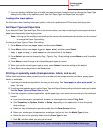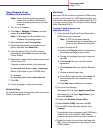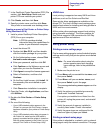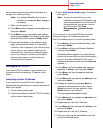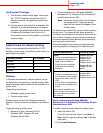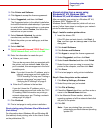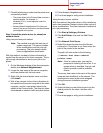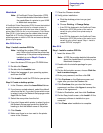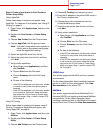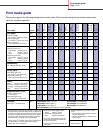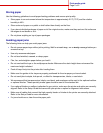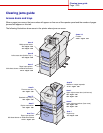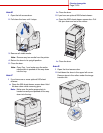Connection guide
Page 8 of 9
Macintosh
Note: A PostScript Printer Description (PPD)
file provides detailed information about
the capabilities of a printer to your UNIX
or Macintosh computers.
A PostScript Printer Description (PPD) file must be installed
on each computer used to print to a network printer. In
addition, the computer must also have either a desktop
printer (Mac OS 8.6 to 9.x) or a print queue in Print Center
(Mac OS X). A print queue can be created either through
AppleTalk or IP Printing. Follow the instructions for your
operating system to install a PPD file and create a desktop
printer or print queue.
Mac OS 8.6 to 9.x
Step 1: Install a custom PPD file
Note: Installing the custom PPD is required
only if this is the first time the printer has
been set up. If the printer was previously
installed, go on to Step 2: Create a
desktop printer.
1 Insert the drivers CD into your CD-ROM drive.
2 Double-click Classic.
3 Double-click the Installer icon.
4 Select the language of your operating system,
and then click OK.
5 Click Install to install the PPD file for your printer.
Step 2: Create a desktop printer
1 In the Chooser, select the LaserWriter 8 driver.
2 If you have a routed network, select the default
zone from the list. If you don’t know which zone
to select, look on the Network Setup page under
AppleTalk for Zone.
3 Select the new printer from the list.
4 If you don’t know which printer to select, look on
the Network Setup page under the AppleTalk
heading to find the default name of the printer.
5 Click Create.
6 Make sure there is an icon next to the printer
name in the Chooser.
7 Close the Chooser window.
8 Verify printer installation.
a Click the desktop printer icon you just
created.
b Choose Printing
à Change Setup.
– If the PPD file displayed in the PostScript Printer
Description (PPD) file portion of the menu is
correct for your printer, then printer setup is
complete.
– If the PPD file displayed in the PostScript Printer
Description (PPD) file portion of the menu is not
correct for your printer, repeat “Step 1: Install a
custom PPD file” on page 8.
Mac OS X
Step 1: Install a custom PPD file
1 Insert the drivers CD.
Note: A PPD file provides detailed information
about the capabilities of a printer to your
Macintosh computer.
2 Double-click the installer package for your
printer.
3 On the Authorization screen, choose Click the
lock to make changes.
4 Enter your password, and then click OK.
5 Click Continue on the Welcome screen and
again after you view the Readme file.
6 Click Continue after you view the license
agreement, and then click Agree to accept the
terms of the agreement.
7 Select a Destination, and then click Continue.
8 On the Easy Install screen, click Install. All the
necessary software is installed on your
computer.
9 Click Close when installation is complete.