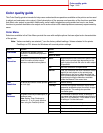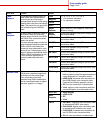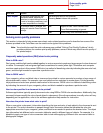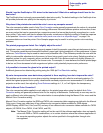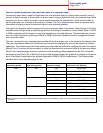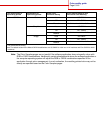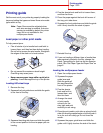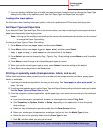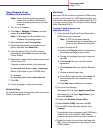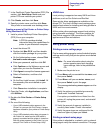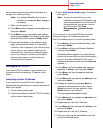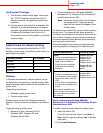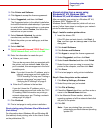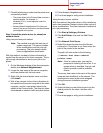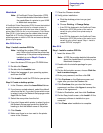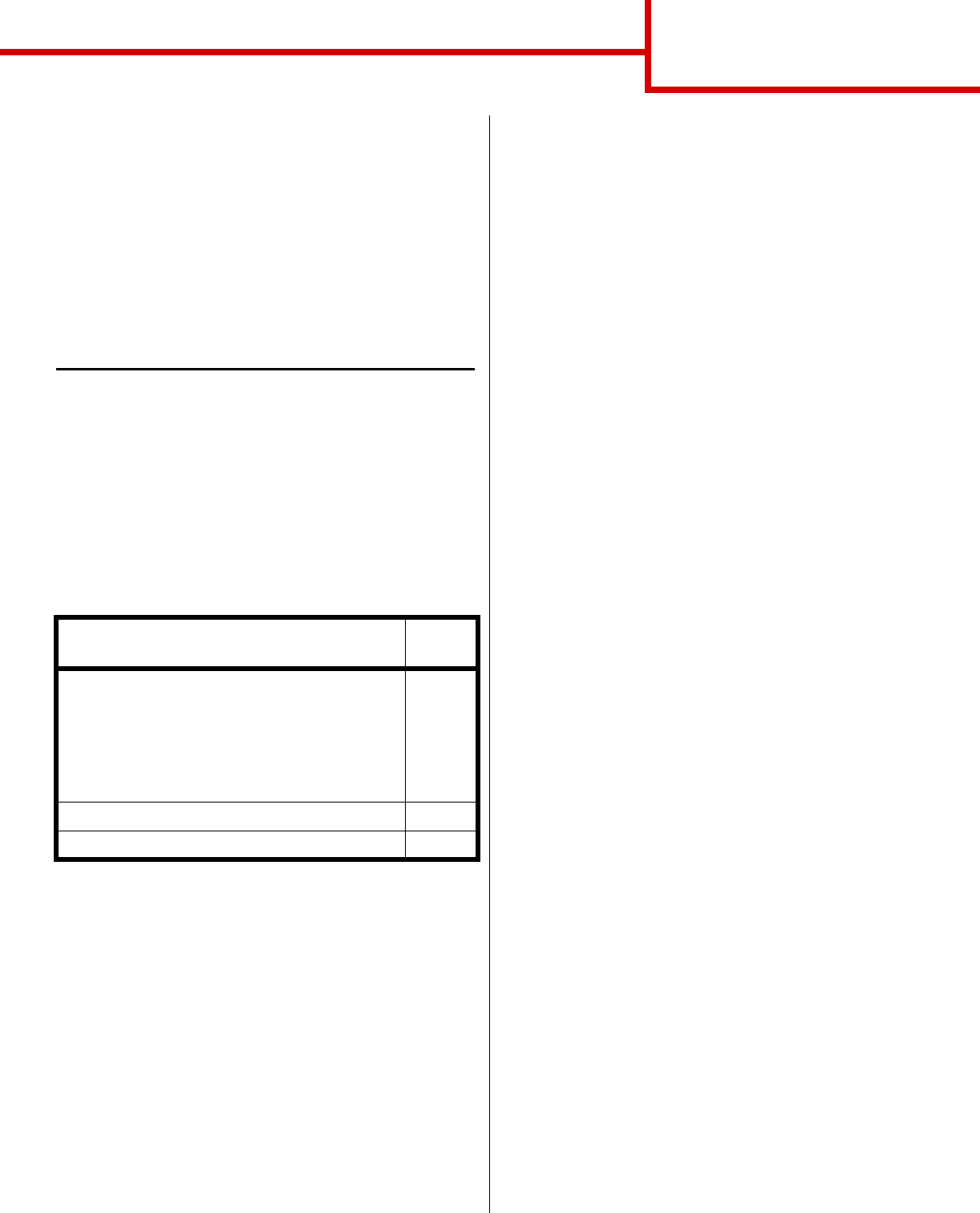
Connection guide
Page 1 of 9
Connection guide
Follow these steps to properly connect your printer to
your computer or network system:
1 Install drivers for local printing on page 1.
2 Verify printer setup on page 3.
3 Configure for TCP/IP on page 4.
4 Install drivers for network printing on page 5.
Install drivers for local printing
The printer driver is software that lets your computer
communicate with your printer.
The procedure to install drivers depends on the
operating system you are using. Use the following
table to find driver installation instructions for your
particular operating system. If you need additional
help, refer to the documentation that shipped with your
computer and your software.
Windows
Some Windows operating systems may already
include a printer driver that is compatible with your
printer. This may mean that installation will seem
automatic in later versions of Windows. System printer
drivers work well for simple printing, but they contain
less functionality than our enhanced custom printer
driver.
Note: Installing a custom driver will not replace
the system driver. A separate printer
object will be created and appear in the
Printers folder.
Use the drivers CD that shipped with your printer to
install the custom printer driver and obtain all the
enhanced printer features and functionality.
Using Windows Server 2003, Windows 2000,
Windows XP, and Windows 98 SE, Windows Me,
and Windows NT
1 Insert the drivers CD.
If the CD does not auto launch, click Start
à
Run, and then type D:\Setup.exe in the Run
dialog box.
Note: USB support is not available for
Windows NT operating systems.
2 Click Install Software.
Note: Some Windows operating systems
require that you have administrative
access to install printer drivers on your
computer.
3 Click Printer and Software.
4 Click Agree to accept the license agreement.
5 Select Suggested, and then click Next.
The Suggested option is the default installation
for local and network-attached setup. If you need
to install utilities, change settings, or customize
device drivers, select Custom, and follow the
instructions on your screen.
6 Select Local Attached, and then click Finish.
7 Select the port you are using to connect the
printer to the computer, and then click Next.
8 Click Done.
9 Print a test page to verify printer setup.
Operating system Go to
page...
Windows
Windows Server 2003, Windows 2000,
Windows XP, Windows 98/Me, Windows NT 4.x
1
Windows 95 and Windows 98 (first edition) 2
Serial printing 2
Macintosh 2
UNIX/Linux 3