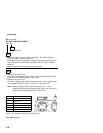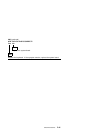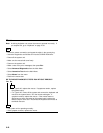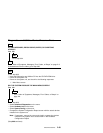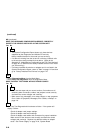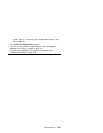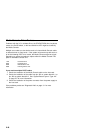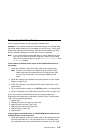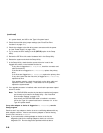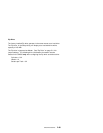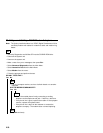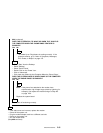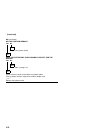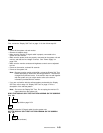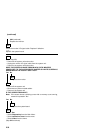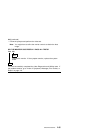(continued)
A-1 system board, and J25 on the Type A-2 system board.
2. Check the hard disk drive jumper settings (see “Parts/Test Point
Locations” on page 5-1).
3. Check the voltages to the disk drive power connectors with the power
on (see “Power Supply” on page 2-34).
4. Try to correct the drive setting in the 3 (SETUP) option in the Setup
Utility.
5. Review the IDE Drive Info under Hardware Info in the Setup Utility.
6. Restart the system and check the Setup Utility.
7. In the Setup Utility, check that the correct drive size is set for the
flagged drive shown in the Installed Devices list.
If any drive is flagged as Not Installed, check the connector and
cable for that drive.
If the first drive is flagged as Not Installed, replace the primary
drive.
If all drives are flagged as Not Installed, replace the primary drive.
If any drive (other than the first drive) is flagged as Not Installed,
replace that drive.
If the problem remains, check the continuity on the drive cable and
replace the cable if necessary. If that does not fix the problem,
replace the system board.
8. If an upgrade processor is installed, make sure that the processor speed
shown is correct.
Note: The CD/DVD-ROM must be the last device installed and jumpers
set correctly to be listed in the Setup Utility. See “Hard Disk
Drive Jumper Settings” on page 5-10.
Also ensure the CD/DVD-ROM cable is installed in connector
J30 on the Type A-1 system board and in connector J11 on the
Type A-2 system board.
If any other adapter or device is flagged as
Not Installed
, run the
Setup program.
Check to see if any adapter or device is set to a conflicting address with any
other adapter or device. Also be sure that any adapter or device missing
from the list is not set to Disabled.
Note: If you cannot add a missing adapter or device to the list, the
diagnostic code for the missing adapter or device is not on the
diagnostic CD. Run the diagnostics provided with that device.
2-48