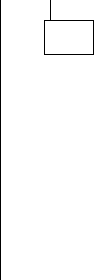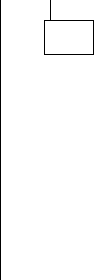
(continued)
001 (continued)
– Power-off the system unit whenever removing or replacing FRUs.
– Remove all adapter cards, except for the factory-installed modem adapter
card and any IBM Aptiva factory-installed adapter cards.
– Remove all telephone cables from the Modem.
– Disconnect any drives except:
3.5-in. diskette drive
Hard disk drive (some machines can have up to 3 hard disk drives
plus a CD/DVD-ROM drive installed.)
IBM Aptiva factory-installed devices (such as a CD/DVD-ROM drive).
– Ensure all power cords and cables are connected properly.
– Ensure the monitor brightness and contrast controls are not turned down.
– Ensure the sound volume control is not turned down and the speakers are
connected.
– Power-on the system unit.
Note: Some monitors have a detachable system I/O signal cable
between the monitor and the system unit. In either case, check
the power cord or cable before replacing the unit. See
“Detachable Monitor I/O Signal Cable Connector Test Points” on
page 5-15 for pin identification.
– Ensure correct monitor refresh rate. See “Refresh Rates and Monitor
Frequencies” on page 1-13.
– Note any symptoms, messages, error codes, or beeps.
– Make sure there are no diskettes or CDs in the drives.
– For Home Automation checkout, see “Home Director” on page 4-17.
DOES THE SYSTEM COMPLETE POST WITH NO ERRORS AND DOES
AN IBM APTIVA SOFTWARE SCREEN APPEAR?
Note: If Suspend Timer is enabled, answer this question “No.”
Yes No
002
– If Suspend Timer is enabled, you must disable Suspend Timer in
the Setup Utility, and enable it again upon completion of service.
To disable Suspend Timer:
1. Make sure the customer saves and closes any open files.
2. Power-off, then power-on the system unit.
3. Press F1 while the POST Configuration icon is displayed.
4. In the Setup Utility Main Menu, select Power Management and
press Enter.
(Step 002 continues)
2-4