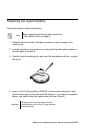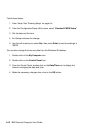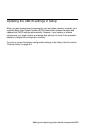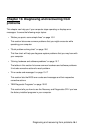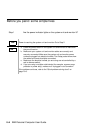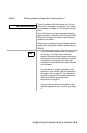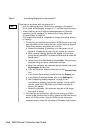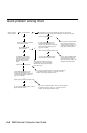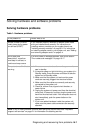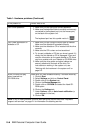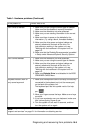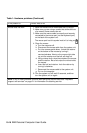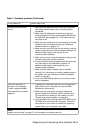10-4
IBM Personal Computer User Guide
Step 3 Is anything displayed on the monitor?
There may be a problem with the system unit if:
• An error message appears. Find the error message in the section
”Error codes and messages” on page 10-17 and take the action listed.
• A box containing an error code and message appears. Follow the
instructions in the message. For instructions on using Setup, see
”Entering Setup” on page 6-4.
• The image on the screen is unreadable (the image is scrolling, blinking,
or flashing).
1. The monitor you attached may not be an SVGA monitor or you may
have selected a monitor setting that your monitor does not support.
Follow these steps to reconfigure your monitor:
a. Restart the computer. If necessary, turn the system unit off,
pause for 15 seconds, and then turn the system unit back on.
b. When you see "Starting Windows 98" appear on the screen
during startup, press
F8
. This opens the Microsoft Windows 98
Startup Menu.
c. Select Choice 3 for Safe Mode and press
Enter
. This starts your
computer using the factory configuration settings.
d. When your computer has completed startup, double-click on the
M
y
Com
p
uter
desktop icon.
e. In the My Computer window, double-click on the
Control Panel
icon.
f. In the Control Panel window, double-click on the
Dis
p
la
y
icon.
g. In the Display Properties window, click on the
Settin
g
s
tab.
h. See”Customizing display properties” on page 4-3 for
instructions on selecting new monitor settings. If using a VGA
monitor, select 640 x 480 pixels in the Screen area and 16
colors in the palette.
i. Restart the computer. Your computer may take a little longer
than usual to restart.
2. If the monitor you attached is a VGA monitor and not an SVGA
monitor (older monitors may be VGA), detach the VGA monitor and
attach an SVGA monitor. Using an SVGA monitor allows your
computer system to take full advantage of Windows video function.
Yes