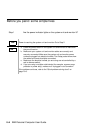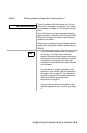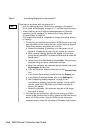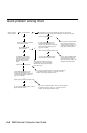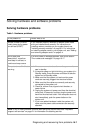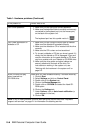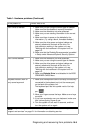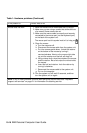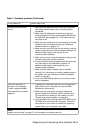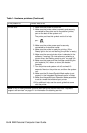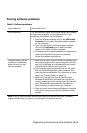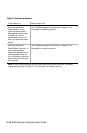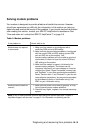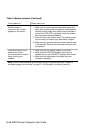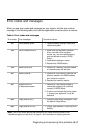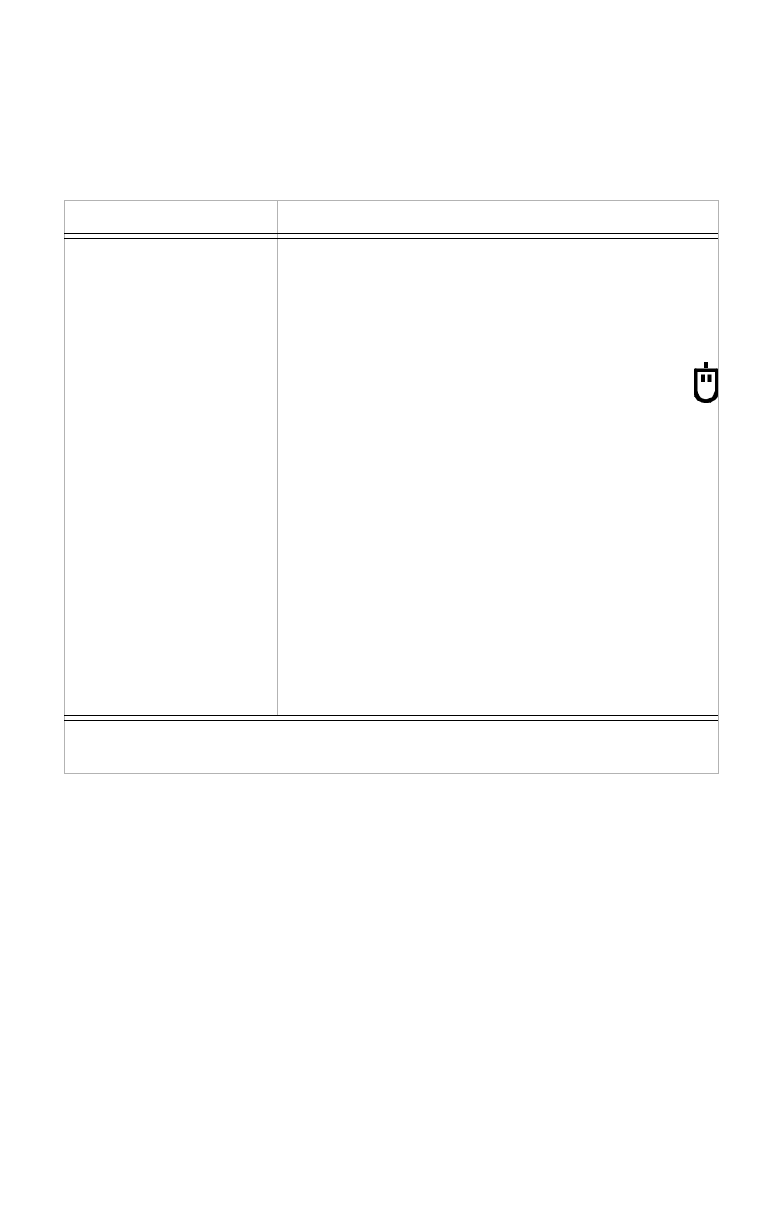
10-10
IBM Personal Computer User Guide
Mouse does not work 1. Move the mouse onto a mouse pad and try using it.
2. Make sure you are using a screen that allows the use
of a mouse. Some screens do not.
3. Make sure the mouse cable is correctly and securely
connected to the mouse port (not the keyboard port)
on the back of the system unit.
The mouse port has this symbol next to it to help you:
4. Clean the mouse.
a. Turn the computer off.
b. Disconnect the mouse cable from the system unit.
c. Turn the mouse upside down. Unlock the retainer
on the bottom of the mouse by turning it
counterclockwise. Now turn the mouse right-side
up, and the retainer and the ball will drop out.
d. Using a damp cloth, wipe the outside of the mouse
and the retainer. Be sure to wipe the rollers inside
the mouse.
e. Insert the ball and retainer. Lock the retainer by
turning it clockwise.
f. Reconnect the mouse cable to the system unit.
g. Turn on the computer.
8. Turn the system unit off, wait 10 seconds, and then
turn the system unit on again.
Table 1: Hardware problems (Continued)
If the problem is: Here's what to do:
Note:
If any of these problems continue after taking the actions listed, see "HelpWare
support and services" on page 2-1 for information on obtaining service.