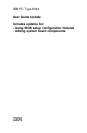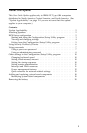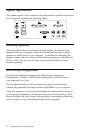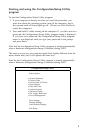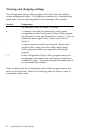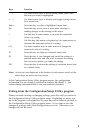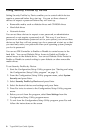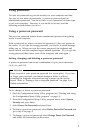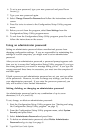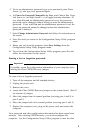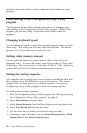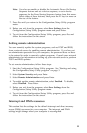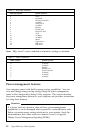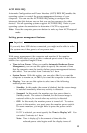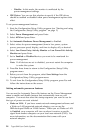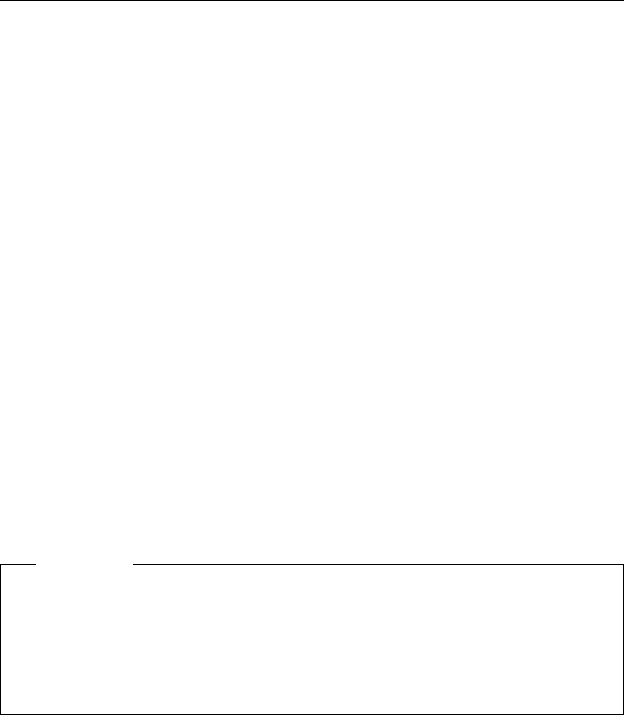
Using passwords
You can use passwords to provide security for your computer and data.
You can set two kinds of passwords: a power-on password and an
administrator password. You do not have to set a password of either type
to use your computer. However, if you decide to set one, read the
following sections before you do so.
Using a power-on password
The power-on password feature deters unauthorized persons from gaining
access to your computer.
With a password set, when you enter the password, it does not appear on
the screen. If you type the wrong password, you receive a screen message
telling you so. When you type the correct password, the keyboard and
mouse unlock, and the computer begins normal operation. (If you type the
wrong password three times, turn off the computer and start again.)
Setting, changing, and deleting a power-on password
A power-on password can be any combination of up to seven characters
(A–Z, a–z, and 0–9).
Attention
Keep a record of your power-on password in a secure place. If you lose
or forget your password, you cannot change or delete it without
removing the computer cover and moving a jumper on the system
board. Refer to “Erasing a lost or forgotten password” on page 9 for
further information.
To set, change, or delete a power-on password:
1. Start the Configuration/Setup Utility program (see “Starting and using
the Configuration/Setup Utility program” on page 3).
2. From the Configuration/Setup Utility program menu, select System
Security and press Enter.
3. Select Power-On Password and press Enter.
4. To delete a power-on password, select Delete Power-On Password and
go to step 9 on page 8.
5. To change a power-on password, select Change Power-On Password
and follow the instructions on the screen.
7