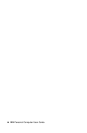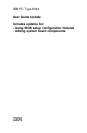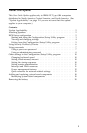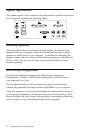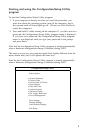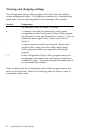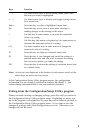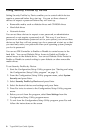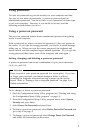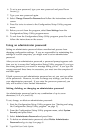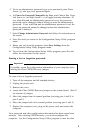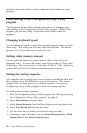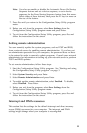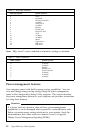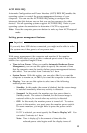Using Security Profiles by Device
Setting Security Profiles by Device enables you to control which devices
require a password before they start up. You can set three classes of
devices to request a password before they will start up:
Removable media, such as diskette drives and CD-ROM drives
Hard disk drives
Network devices
You can set these devices to request a user password, an administrator
password, or not require a password at all. This way, if you have a
power-on or administrator password set for your system, you can set these
devices so that they will not prompt you for a password at start up so that
you need only enter your password when your operating system prompts
you for its password.
You can set IDE Controller to Enable or Disable to control access to the
hard disk. You can set Diskette Drive Access to Enable or Disable to
control access to the diskette drive. You can set Diskette Write Protect to
Enable or Disable to control writing to your diskette or other removable
media drives.
To set Security Profiles by Device:
1. Start the Configuration/Setup Utility program (see “Starting and using
the Configuration/Setup Utility program” on page 3).
2. From the Configuration/Setup Utility program menu, select System
Security and press Enter.
3. Select Security Profile by Device and press Enter.
4. Select the desired devices and settings and press Enter.
5. Press Esc twice to return to the Configuration/Setup Utility program
menu.
6. Before you exit from the program, select Save Settings from the
Configuration/Setup Utility program menu.
7. To exit from the Configuration/Setup Utility program, press Esc and
follow the instructions on the screen.
6 Type 6344 User Guide Update