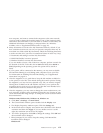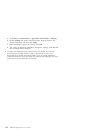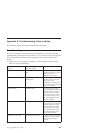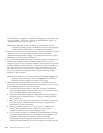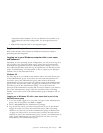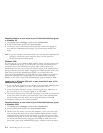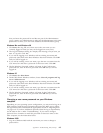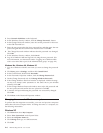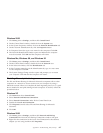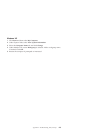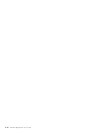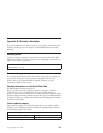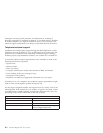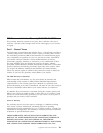2. Press Control+Alt+Delete on the keyboard.
3. In the Windows Security window, click the Change Password... button.
4. In the Change Password window, enter the current password for that user
in the Old Password box.
5. Enter the new password in the New password box and then enter the new
password again into the Confirm New Password box. Click OK.
6. The Change Password window indicates that the password was changed.
Click OK.
7. In the Windows Security window, click Cancel.
8. Log off of Windows 2000 and log back on using the new password. (For
more information, see instructions under “Logging on to Windows 2000
with a user name that is part of the Administrators group” on page A-4)
Windows Me, Windows 98, Windows 95
1. Log on to Windows with the user name you want to change the password
for.
2. Click Start, point to Settings, and then click Control Panel.
3. In the Control Panel, double-click Passwords.
4. In the Passwords Properties window, click the Change Password tab.
5. On the Change Passwords tab, click Change Windows Password....
6. If the Change Windows Password window is displayed with the message
You may also change other passwords at the same time as your Windows
password, click OK.
7. In the Change Windows Password window, enter in the old password and
the new password and confirm the new password. Click OK.
8. A window will open indicating the password was successfully changed.
Click OK.
9. Click Close on the Password Properties window.
Changing the name of a Windows computer
To perform the data migration successfully, your new and previous computers
cannot have the same computer name. To change the name of a computer, see
the following instructions.
Windows XP
1. Click Start then select My Computer.
2. Select View System Info under System Tasks.
3. Select the Computer Name tab.
4. Click Change then type in a different name.
5. Click OK.
A-6 IBM Data Migration Kit: User’s Guide