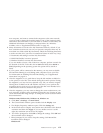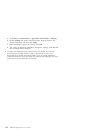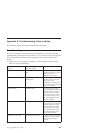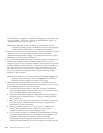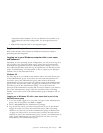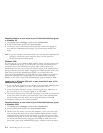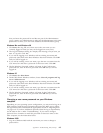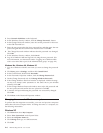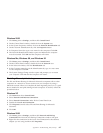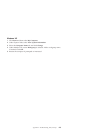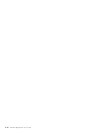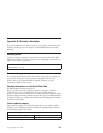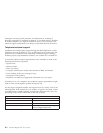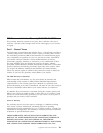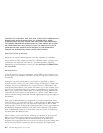Windows 2000
1. Click Start, point to Settings, and then click Control Panel.
2. On the Control Panel window, double-click on the System icon.
3. In the System Properties window, click on the Network Identification tab.
4. On the Network Identification tab, click the Properties button.
5. In Computer Name box type a new name for the computer. Click OK.
6. The Network Identification window opens and indicates the computer
must be restarted. Click OK and the computer will restart.
Windows Me, Windows 98, and Windows 95
1. Click Start, point to Settings, and then click Control Panel.
2. On the Control Panel window, double-click on the Network icon.
3. In the Network window, click the Identification tab.
4. In the Computer name box on the Identification tab, type in a new name
for the computer. Click OK.
5. The System Settings Change window opens and prompts you to restart
your computer. Click Yes and the computer will restart.
Disabling file and print sharing
The File and Printer Sharing for Microsoft Networks component allows other
computers on a network to access resources on your computer by using a
Microsoft network. When you complete the data migration process, it is a good
idea to disable file and print sharing on both computers. To do this, follow the
procedures below.
Windows XP
1. Click Start then select Control Panel.
2. Select Network and Internet Connections.
3. Select Network Connections under Pick a Control Panel icon.
4. Double-click Local Area Connection.
5. Click Properties and de-select File and Print Sharing for Microsoft
Networks.
6. Click OK.
Windows 2000
1. Click Start, point to Settings, and then click Network and Dial-up
Connections.The Network and Dial-up Connections window will open.
2. Right-click the connection for the Local Area Connection for the ethernet
adapter you are using and then click Properties.
Appendix A. Troubleshooting, hints, and tips A-7