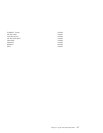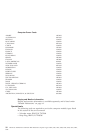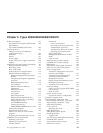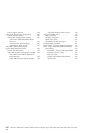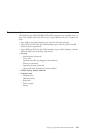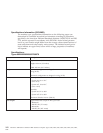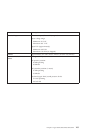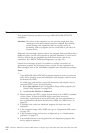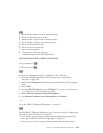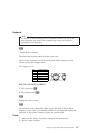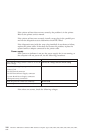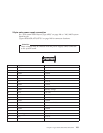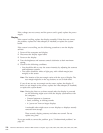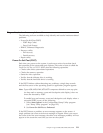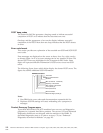001
1. Power-off the computer and all external devices.
2. Check all cables and power cords.
3. Make sure the system board is seated properly.
4. Set all display controls to the middle position.
5. Power-on all external devices.
6. Power-on all external devices.
7. Power-on the computer.
8. Check for the following response:
v Readable instructions or the Main Menu.
DID YOU RECEIVE THE CORRECT RESPONSE?
If NO, continue to 002.
If YES, proceed to 003.
002
If the Power Management feature is enabled, do the following:
1. Start the Configuration/Setup Utility program (see “Setup Utility
program” on page 122)
2. Select Power Management from the Configuration/Setup Utility program
menu.
3. Select APM.
4. Be sure APM BIOS Mode is set to Disabled. If it is not, press Left Arrow
(}) or Right Arrow (Æ) to change the setting.
5. Select Automatic Hardware Power Management.
6. Set Automatic Hardware Power Management to Disabled.
-or-
Go to the “IBM PC Enhanced Diagnostics” on page 113.
003
Run the IBM PC Enhanced Diagnostics test. If necessary, refer to “Diagnostics,
test and recovery information” on page 111.
v If you receive an error, replace the part that the diagnostic program calls
out or go to “IBM PC Enhanced Diagnostics” on page 113.
v If the test stops and you cannot continue, replace the last device tested.
Chapter 3. Types 6058/6059/6269/6578/6579 105