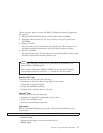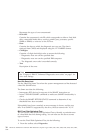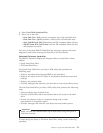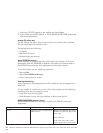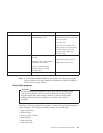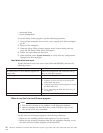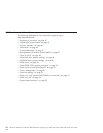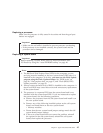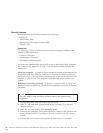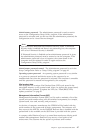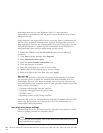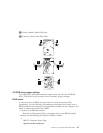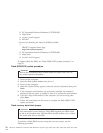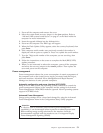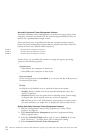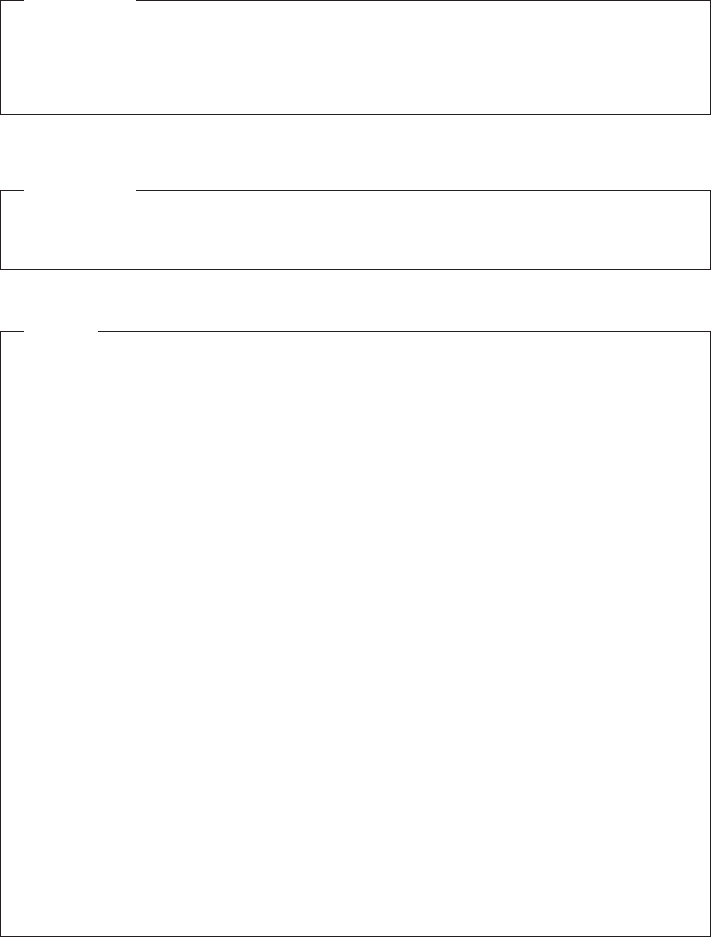
Replacing a processor
Make sure the processor is fully seated in its socket and that the goal post
latches are engaged.
Important
v Make sure the air baffle is installed to prevent processor overheating.
v If the processor is not installed correctly, the system board and the
processor can be damaged.
Replacing a system board
Important
Before replacing a system board, back up Asset information with
PC-Doctor by using the “Asset EEPROM backup” on page 40.
Notes
1. The BIOS and Vital Product Data (VPD) for the computer you are
servicing must be installed on the new system board (FRU) after it is
installed in the computer. To do this, you must run the Flash Update
program using the Flash Update diskette. See “BIOS levels” on
page 49, “Vital product data” on page 47, and “Flash (BIOS/VPD)
update procedure” on page 50.
2. Always ensure the latest level of BIOS is installed on the computer. A
down level BIOS may cause false errors and unnecessary replacement
of the system board.
3. The processor is a separate FRU from the system board and is not
included with the system board FRU. If you are instructed to replace
the system board, use the following procedure.
a. Remove the processor from the old system board and install it on
the new system board.
b. Remove any of the following installed options on the old system
board, and install them on the new system board.
v Memory modules
c. Ensure that the new system board jumper settings match the old
system board jumper settings.
d. If the new system board does not correct the problem, reinstall
the options on the old system board, reinstall the old system
board, then replace the processor.
Chapter 2. Types 6568/6569/6648/6649 45