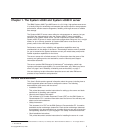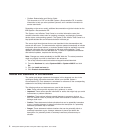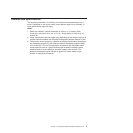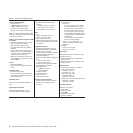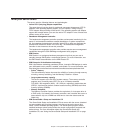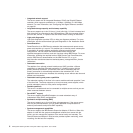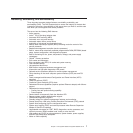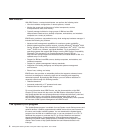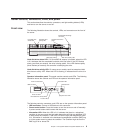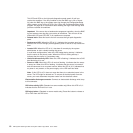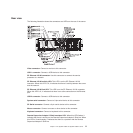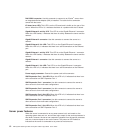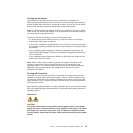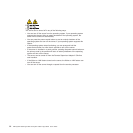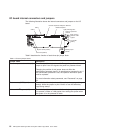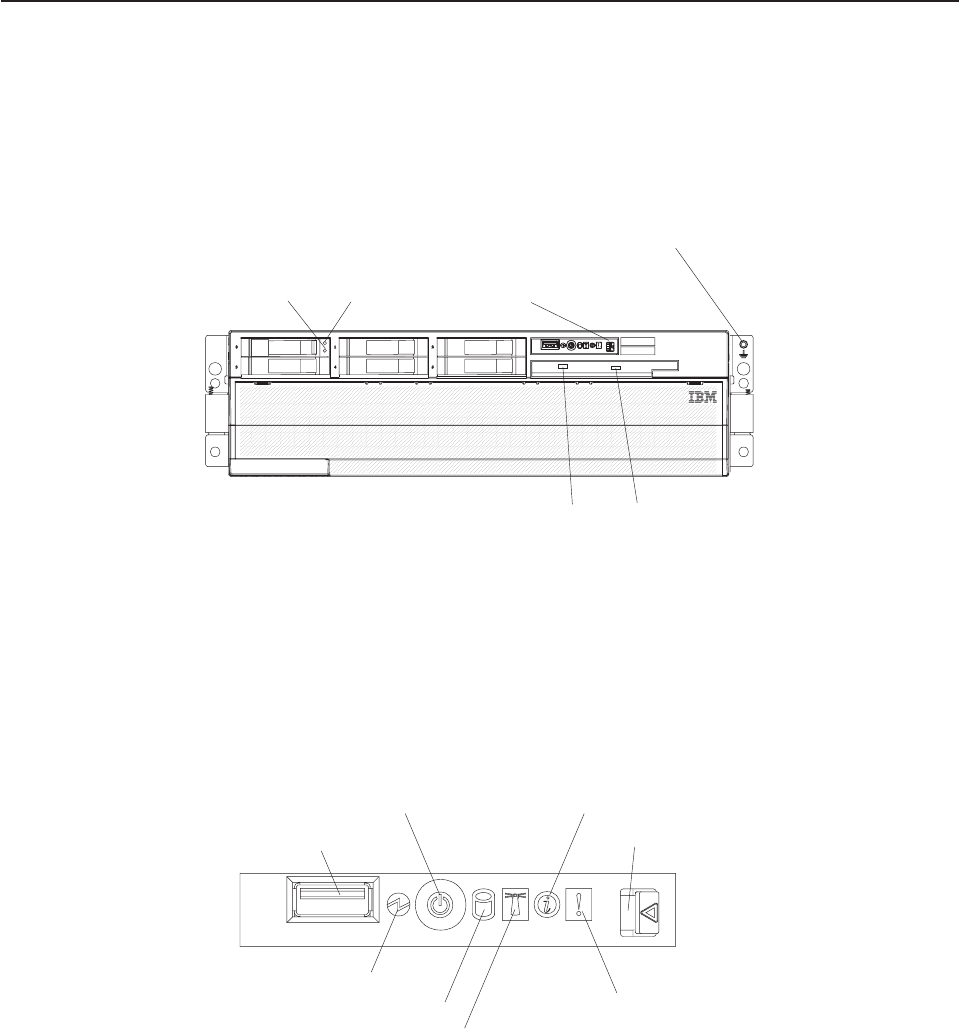
Server controls, connectors, LEDs, and power
This section describes the controls, connectors, and light-emitting diodes (LEDs)
and how to turn the server on and off.
Front view
The following illustration shows the controls, LEDs, and connectors on the front of
the server.
Operator information
panel
DVD drive activity LED
Hard disk drive
activity LED
Hard disk drive
status LED
DVD-eject button
Electrostatic-discharge
connector
Hard disk drive status LED: If a ServeRAID-8i adapter is installed, when this LED
is lit it indicates that the associated hard disk drive has failed. If the LED flashes
slowly (one flash per second), the drive is being rebuilt. If the LED flashes rapidly
(three flashes per second), the controller is identifying the drive.
Hard disk drive activity LED: On some server models, each hot-swap hard disk
drive has an activity LED. When this LED is flashing, it indicates that the drive is in
use.
Operator information panel: This panel contains controls and LEDs. The following
illustration shows the controls and LEDs on the operator information panel.
Power-control button
Power-on LED
USB connector
Hard disk drive activity LED
Information LED
System-error LED
Locator LED
Release latch
The following controls, connectors, and LEDs are on the operator information panel:
v USB connector: Connect a USB device to this connector.
v Power-control button: Press this button to turn the server on and off manually.
A power-control-button shield comes with the server.
v Information LED: When this LED is lit, it indicates that there is a suboptimal
condition in the server and that light path diagnostics will light an additional LED
to help isolate the condition. If the LOG LED on the light path diagnostics panel
is lit, information is available in the baseboard management controller (BMC) log
or in the system-event log about the condition. The condition might be that the
BMC log is full or almost full.
Chapter 1. The System x3950 and System x3950 E server 9