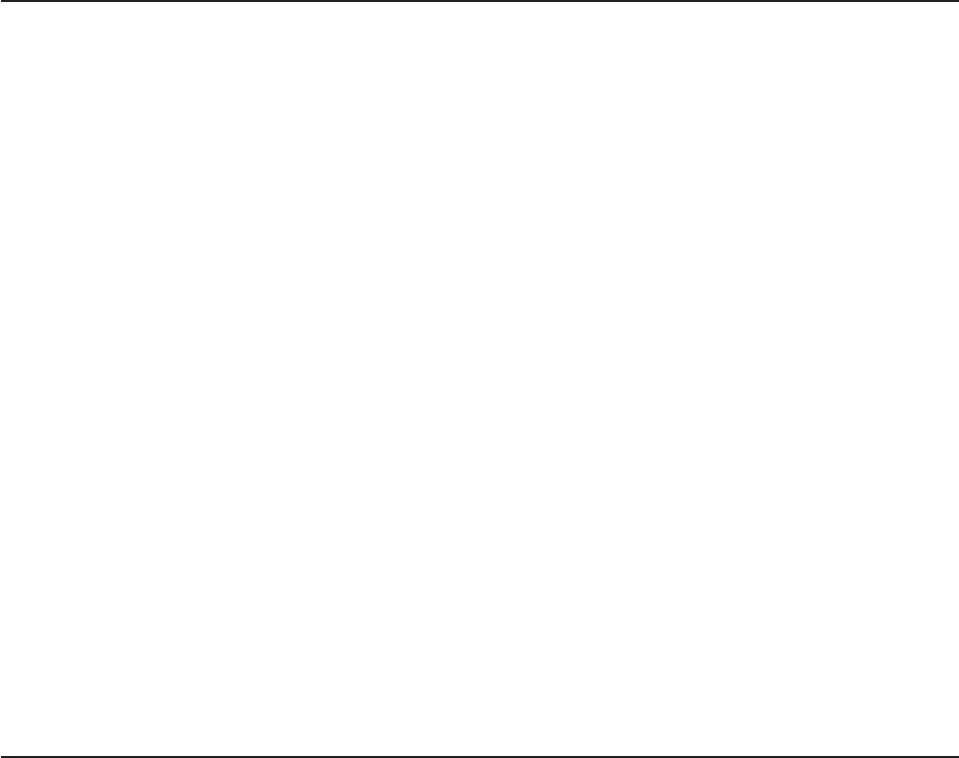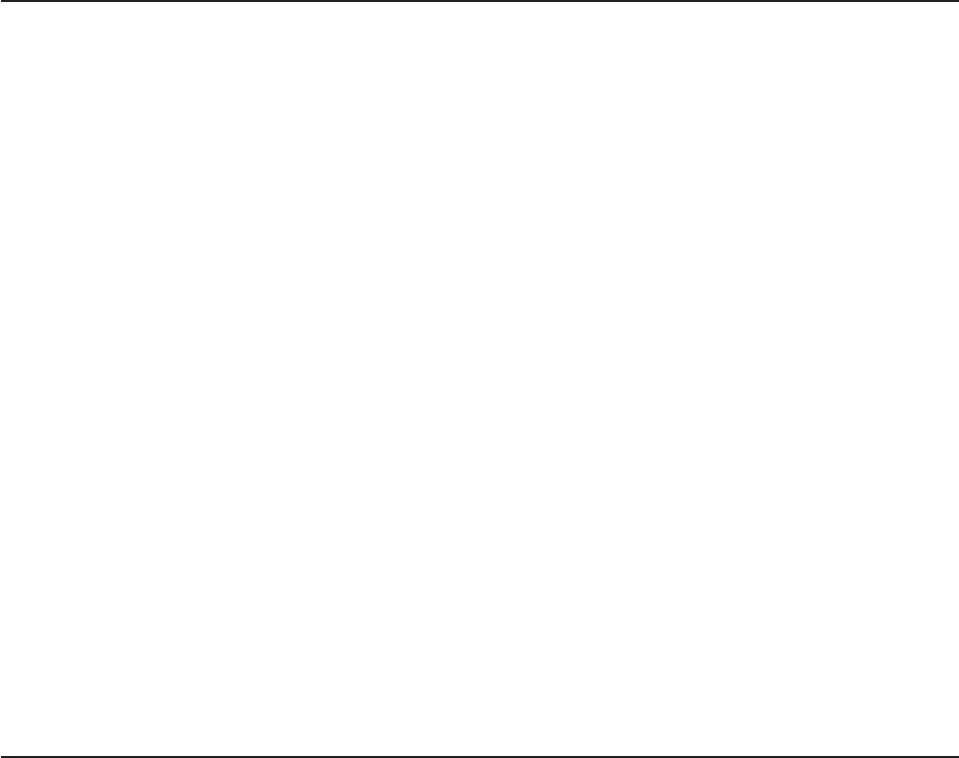
– power
Turn the server on and off remotely.
– reboot
Force the server to restart.
– sel get
Display the BMC system event log.
– sol
Configure the SOL function.
– sysinfo
Display system information that is related to the server and the globally
unique identifier (GUID).
Using the SAS/SATA Configuration Utility program
Use the SAS/SATA Configuration Utility program to configure SAS devices.
Starting the SAS/SATA Configuration Utility program
To start the SAS/SATA Configuration Utility program, complete the following steps:
1. Turn on the server.
2. When the prompt <<< Press <CTRL><A> for Adaptec SAS/SATA Configuration
Utility! >>> appears, press Ctrl+A.
3. To select a choice from the menu, use the arrow keys.
4. Follow the instructions on the screen to change the SerialSelect Utility or Disk
Utilities settings.
SerialSelect Utility menu choices
The following choices are on the SerialSelect Utility menu:
v SAS Controller Configuration
Select this choice to view or change SAS controller settings. To reset the
controller to its default settings, press F6 and follow the instructions on the
screen.
v PHY Configuration
Select this choice to view or change PHY configuration settings. To reset the
controller to its default settings, press F6 and follow the instructions on the
screen.
Disk Utilities
Select this choice to format, verify, or locate SAS devices. Select a device from the
list and read the instructions on the screen carefully before making a selection.
Using ServeRAID Manager
Use ServeRAID Manager, which is on the IBM ServeRAID Support CD, to:
v Configure a redundant array of independent disks (RAID) array
v Restore a SCSI hard disk drive to the factory-default settings, erasing all data
from the disk
v View the RAID configuration and associated devices
v Monitor the operation of the RAID controllers
Chapter 3. Configuring the server 79