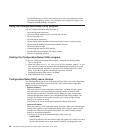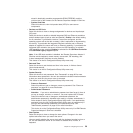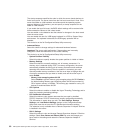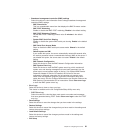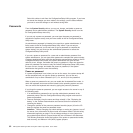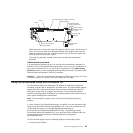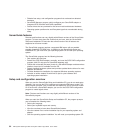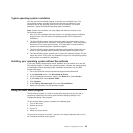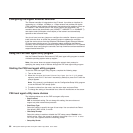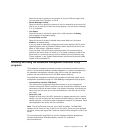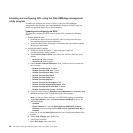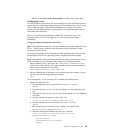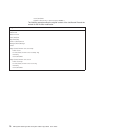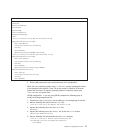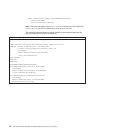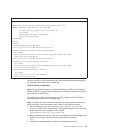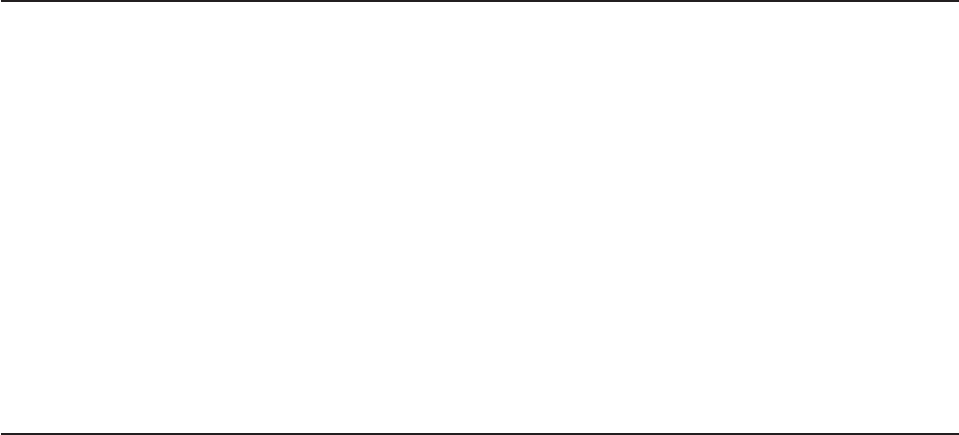
Configuring the Gigabit Ethernet controller
The Ethernet controller is integrated on the I/O board. It provides an interface for
connecting to a 10-Mbps, 100-Mbps, or 1-Gbps network and provides full-duplex
(FDX) capability, which enables simultaneous transmission and reception of data on
the network. If the Ethernet ports in the server support auto-negotiation, the
controller detects the data-transfer rate (10BASE-T, 100BASE-TX, or 1000BASE-T)
and duplex mode (full-duplex or half-duplex) of the network and automatically
operates at that rate and mode.
You do not have to set any jumpers or configure the controller. However, you must
install a device driver to enable the operating system to address the controller.
Install the device drivers from the Broadcom NetXtreme Gigabit Ethernet Software
CD that comes with the server. For information about configuring the Ethernet
controller, see the Broadcom NetXtreme Gigabit Ethernet Software CD. For updated
information about configuring the controller, see http://www.ibm.com/servers/eserver/
support/xseries/index.html.
Using the PXE boot agent utility program
Use the Preboot Execution Environment (PXE) boot agent utility program to enable
or disable operating-system wake-up support.
Note: Your server does not support changing the network boot protocol or
specifying the startup order of devices through the PXE boot agent utility program.
Starting the PXE boot agent utility program
To start the PXE boot agent utility program, complete the following steps:
1. Turn on the server.
2. When the Broadcom NetXtreme Ethernet Boot Agent Version X.X.XX prompt
appears, press Ctrl+S. You have 2 seconds (by default) to press Ctrl+S after the
prompt appears.
Note: If the prompt is not displayed, use the Configuration/Setup Utility program
to set the Ethernet PXE startup option.
3. To select a choice from the menu, use the arrow keys and press Enter.
4. To change the setting of the selected item, follow the instructions on the screen.
PXE boot agent utility menu choices
The following choices are on the PXE boot agent utility menu:
v Boot Protocol
PXE is the default setting. Do not change this setting; the server does not
support any other network boot protocols.
v Boot Strap Type
Select this choice to specify the type of boot strap. You can select Auto Detect
(the default), BBS, Int18h, or Int19h.
v Hide Setup Prompt
Select this choice to enable or disable the PXE setup prompt. Disable is the
default setting. When the prompt is enabled, the prompt Press Ctrl+S to enter
the setup menu appears under the initializing prompt.
v Setup Key Stroke
66 IBM System x3950 Type 8878 and System x3950 E Type 8879: User’s Guide