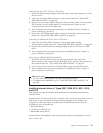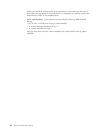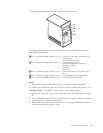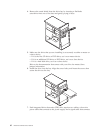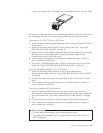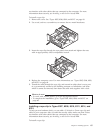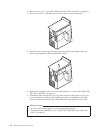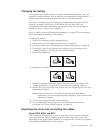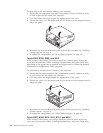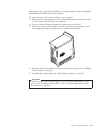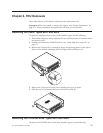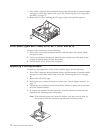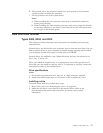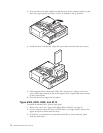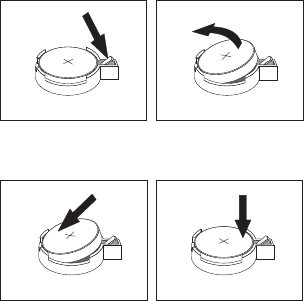
Changing
the
battery
Your
computer
has
a
special
type
of
memory
that
maintains
the
date,
time,
and
settings
for
built-in
features,
such
as
parallel-port
assignments
(configuration).
A
battery
keeps
this
information
active
when
you
turn
off
the
computer.
The
battery
normally
requires
no
charging
or
maintenance
throughout
its
life;
however,
no
battery
lasts
forever.
If
the
battery
fails,
the
date,
time,
and
configuration
information
(including
passwords)
are
lost.
An
error
message
is
displayed
when
you
turn
on
the
computer.
Refer
to
“Safety
notices
(multi-lingual
translations)”
on
page
275
for
information
about
replacing
and
disposing
of
the
battery.
To
change
the
battery:
1.
Turn
off
the
computer
and
all
attached
devices.
2.
Remove
the
cover.
See
“Removing
the
cover”
on
page
40.
3.
Locate
the
battery.
See
“Identifying
parts
on
the
system
board”
on
page
44.
4.
If
necessary,
remove
any
adapters
that
impede
access
to
the
battery.
See
“Installing
adapters”
on
page
48
for
more
information.
5.
Remove
the
old
battery.
6.
Install
the
new
battery.
7.
Replace
any
adapters
that
were
removed
to
gain
access
to
the
battery.
See
“Installing
adapters”
on
page
48
for
instructions
for
replacing
adapters.
8.
Replace
the
cover,
and
plug
in
the
power
cord.
See
“Replacing
the
cover
and
connecting
the
cables.”
Note:
When
the
computer
is
turned
on
for
the
first
time
after
battery
replacement,
an
error
message
might
be
displayed.
This
is
normal
after
replacing
the
battery.
9.
Turn
on
the
computer
and
all
attached
devices.
10.
Use
the
IBM
Setup
Utility
program
to
set
the
date
and
time
and
any
passwords.
See
“Setup
Utility
program”
on
page
24.
Replacing
the
cover
and
connecting
the
cables
Types
8303,
8304,
and
8312
After
working
with
options,
you
need
to
install
any
removed
parts,
replace
the
cover,
and
reconnect
cables,
including
telephone
lines
and
power
cords.
Also,
depending
on
the
option
that
is
installed,
you
might
need
to
confirm
the
updated
information
in
the
IBM
Setup
Utility
program.
Chapter
5.
Installing
Options
67