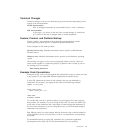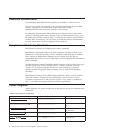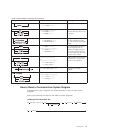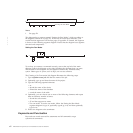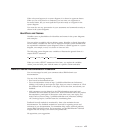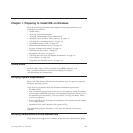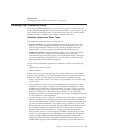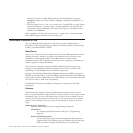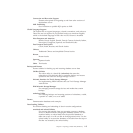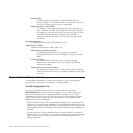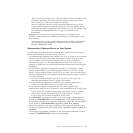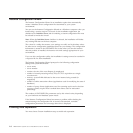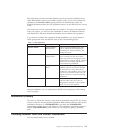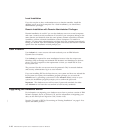Related tasks
“Installing a Copy of IDS on a Computer” on page 2-1
Choosing Your Installation Setup
Using the installation application, you can choose a typical or custom setup for
loading IBM Informix Dynamic Server and other products to your system. Typical
setup installs the full IDS product, while custom setup lets you exclude product
features in order to minimize the installation footprint (disk size).
Installation Application Setup Types
The installation application has two setup options:
v Typical installation: A typical installation requires the most disk space and
memory. It is the recommended installation for most database servers. The
typical setup installs IDS (the base server) and all associated feature sets
(components), as well as a configured demonstration database server.
v Custom installation: A custom installation allows you to perform advanced
installation steps and configuration of the database server. The main
customization tool of this setup option is the Deployment Wizard, which lets
you omit components and features that you do not need to reduce the disk
space required by the installation (footprint).
You can run the installation application on Windows in either of the following
modes:
v graphical user interface (GUI)
v silent installation
Which setup type you choose depends your system architecture, your technical
expertise, and the needs of your implementation. There are some IDS installation
options for which you must choose a particular setup or installation mode:
v Instance Configuration Wizard: This wizard is only available with a custom setup
in GUI mode.
v Silent installation: Custom setup is recommended, but not required, for silent
installation. If you expect to replicate your installation configuration in other
machines, read “Performing a Silent Installation” on page 2-5 first. In the GUI
installation application, you can generate a response file for configuring other
instances’ installations in silent mode, but not when you use the Instance
Configuration Wizard. Parameters affected by the Instance Configuration Wizard
are not available for silent installation.
v Automatic startup of cluster utility after installation: You must select a custom IBM
Informix Dynamic Server installation and select the cluster utility checkbox if
you want the IBM Informix ClusterIT Utility to start running automatically after
you have completed installation. This option is only available if you have the
IDS installation media that is bundled with other IBM Informix products and if
the installation application detects the Microsoft Cluster Server on the host
computer. Read “Cluster Installations” on page 2-9 for more information.
v DRDA protocol support: To exclude support for DRDA connections in your IDS
instance, you must select a custom installation and complete the configuration
setup accordingly. DRDA (Distributed Relational Database Architecture) is
designed for interoperability among different IBM Data Server clients. If you
disable DRDA support in the installation application, you can still modify the
Chapter 1. Preparing to Install IDS (Windows) 1-3