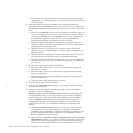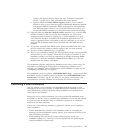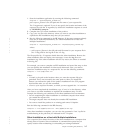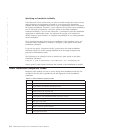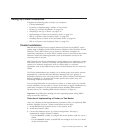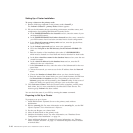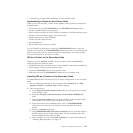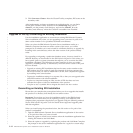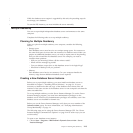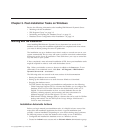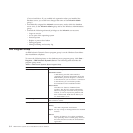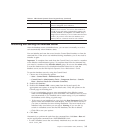3. Click Convert to Cluster. After the ClusterIT utility completes, IDS starts on the
secondary node.
After implementing a cluster environment on multiple nodes, you can find a
record of the ClusterIT utility activities in the clusterIT.log files, one for
clusterIT_a in the primary node directory, and one for clusterIT_b in the
secondary node directory where the ClusterIT executables were installed.
Upgrade of IDS by Overwriting an Existing Installation
Use the installation application to overwrite an existing IBM Informix Dynamic
Server installation only when you are upgrading from a previous fix pack of the
same version number or for specialized technical environments.
When you place the IBM Informix Dynamic Server installation media on a
Windows computer that hosts an earlier version of the server, you will be
prompted as to whether you want to install in a different directory or upgrade by
installing in the same directory where the older version of the product already
exists.
For upgrading or migrating a production database server, choose to install in a
different directory as documented in the IBM Informix Migration Guide unless you
have specific goals or system constraints that require you to overwrite the older
installation completely. The following are some examples of when you might
upgrade by installing directly to the directory where an earlier version or fix pack
level are located:
v Upgrade an existing IDS installation that has the same version number as the
new product, but is an earlier fix pack. For example, if the host computer has
IDS 11.50.xC1 and you want to install IDS 11.50.xC4, then complete the upgrade
by installing in the same location.
v Capture the installation settings in a response file so that you can upgrade other
older IDS instances with silent installation.
v You have a computer hosting an older version of IDS that does not have
sufficient free space to hold two installations of the product.
v You plan to use a symbolic link to migrate the data to the new version.
Overwriting an Existing IDS Installation
Ensure that you complete the prerequisites before you do an upgrade that installs
the product in a directory that already has an earlier version.
Important: Ensure that you have the installation media for the IBM Informix
Dynamic Server version that you are replacing, back up your databases, and
complete other preparation steps before you upgrade using the following method.
See the IBM Informix Migration Guide for details about supported upgrade paths
and data migration.
When you install using the procedure below, the old version or fix pack of the
product is uninstalled.
1. Open the IBM Informix Dynamic Server installation application of the version
or fix pack level that you want to install.
2. Select the option to install a new instance when the installation application lists
existing IDS instances and click Next.
3. Select the option to upgrade by replacing the product and click Next. Complete
the prompts in the server installation application for a typical or custom setup.
2-12 IBM Informix Dynamic Server Installation Guide for Windows
|
|
|
|
|
|
|
|
|
|
|
|
|
|
|
|
|
|
|
|
|
|
|
|
|
|
|
|
|
|
|
|
|
|
|
|
|
|
|
|