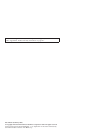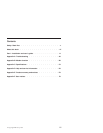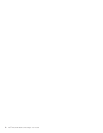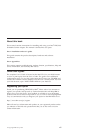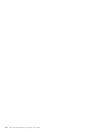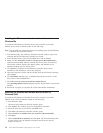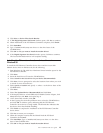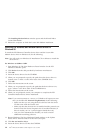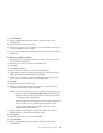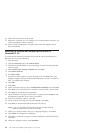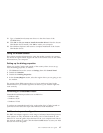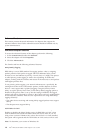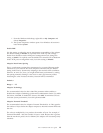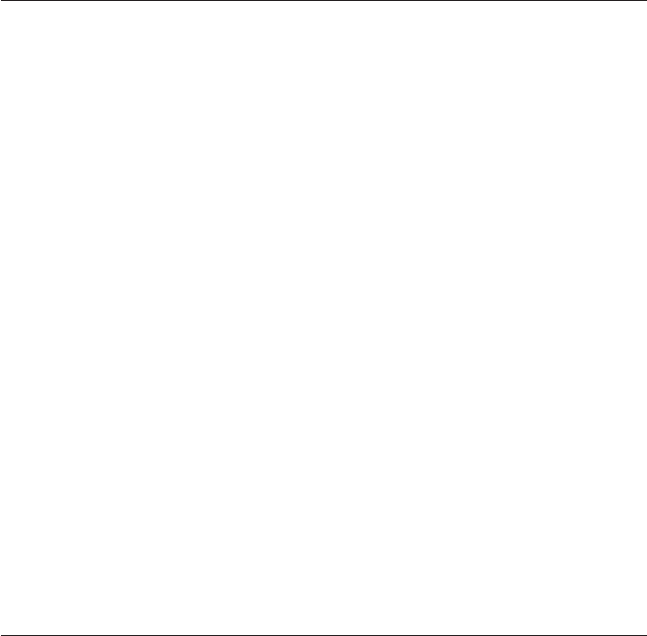
Installing the Ethernet and modem device drivers in
Windows Me
To install the PCI Ethernet Controller device driver and the Lucent Win
Modem device driver in Windows Me, do the following:
Note: Use the Add New Hardware Wizard for installing only the PCI Ethernet
Controller. See instructions below.
1. Start Windows Me. The Add New Hardware Wizard window opens and
indicates that the PCI Ethernet Controller was found.
2. Insert the Intel Driver CD in the CD-ROM drive and click Next.
3. Make sure that Automatic search for a better driver (Recommended) is
selected and click Next. Windows installs the device driver from the CD.
The Wizard window displays the adapter name, and indicates it has
finished installing the new device driver.
4. Click Finish to complete the PCI Ethernet Controller device driver
installation, and click Yes to restart the computer.
5. When the computer restarts and the Wizard finds the PCI Serial Controller,
click Cancel.
6. Click Start→Run and then type x:\modem\winme\setup.exe where x is the
drive letter of the CD-ROM drive.
7. Click OK on Do you want to install the modem driver?
The Installing Modem Drivers displays and the Wizard finds a Lucent Win
Modem.
8. Restart the computer to complete the Lucent Win Modem installation.
Installing the Ethernet and Modem device drivers in
Windows 2000
To install the PCI Ethernet Controller device driver and the Lucent Win
Modem device driver in Windows 2000, do the following:
1. Start Windows 2000.
The Found New Hardware Wizard window opens.
2. Click Cancel. The window opens for the Ethernet Controller.
3. Insert the Intel Driver CD into the CD-ROM drive.
4. Click Next. The Ethernet Controller window opens.
5. Select Search for a suitable driver for my device (Recommended).
6. Click Next.
7. Select CD-ROM drive (default) and click Next. The Wizard indicates that
it found a driver for the Ethernet Controller and shows the driver’s
location on the CD.
1-2 Intel
®
PRO/100 SP Mobile Combo Adapter: User’s Guide