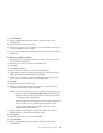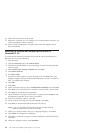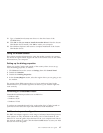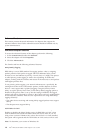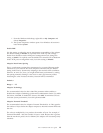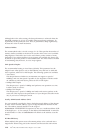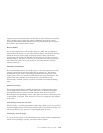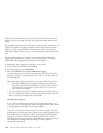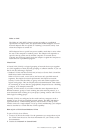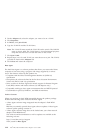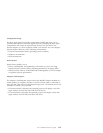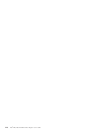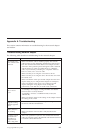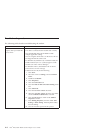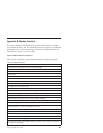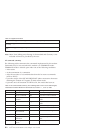Wake on LAN
The Wake on LAN (WOL) feature operates according to a published
specification. In simple terms, the specification enables designers to build
network adapters that are capable of “listening” to network activity even
when the computer is turned off.
WOL adapters have a special low-power standby mode that is active when
the rest of the computer is without power. The adapter will respond to a
special wake-up packet sent by another computer or network device.
Typically, this wake-up packet causes the adapter to signal the computer to
restart and run a predefined program.
Virtual LAN
A Virtual LAN (VLAN) is a logical grouping of network devices put together
as a LAN regardless of their physical grouping or collision domains. If you use
the VLAN, the following is required:
v Windows NT 4.0 with Service Pack 4.0 (or later) or Service Pack 3.0 and the
NDIS driver hotfix from Microsoft.
When a VLAN is used, a user can see and access only specified network
segments. This improves network performance and improves network
security. VLANs offer the ability to group users and stations together into
logical work-groups. This can simplify network administration when clients
are connecting to servers that are geographically dispersed across a building,
a campus, or an enterprise network.
Typically, VLANs consist of co-workers within the same department but in
different locations, groups of users running the same network protocol, or a
cross-functional team working on a joint project. Joining workers with VLANs
forms logical working groups.
Normally, VLANs are configured at the switch and any computer can be a
member of one VLAN per installed network adapter. The PRO/100 adapter
supersedes this by communicating directly with a switch, so that up to 64
VLANs can be on a single adapter. To set up VLAN membership, your adapter
must be attached to a switch that has VLAN capability.
How to Join a VLAN From Windows NT 4.0
To join a VLAN, do as follows:
1. Create a VLAN on the switch. Use the parameters you assign there to join
the VLAN from the server. For more information for your switch, see the
documentation.
2. Double-click Network in Control Panel.
Part 1: Installation and user’s guide 1-13