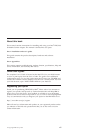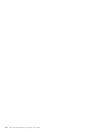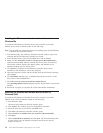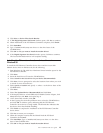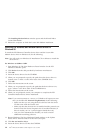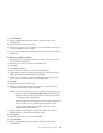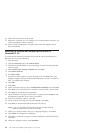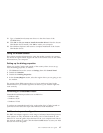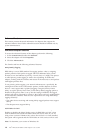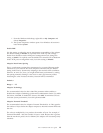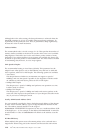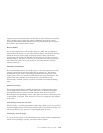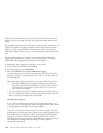14. Click Start→Run.
15. Enter x:\modem\win9x\setup.exe where x is the drive letter of the
CD-ROM drive.
16. Follow the instructions on the screen.
17. Restart the computer. As you configure your communication software, you
will be prompted to select a modem.
18. Select Lucent Win Modem to finish the Lucent Win Modem device driver
installation.
For Windows 95 OSR2.1 or OSR2.5
1. Start Windows 95. The Update Device Driver Wizard window opens for
the PCI Ethernet Controller.
2. Insert the device drivers CD into the CD-ROM drive.
3. Click Next.
4. Click Other Location...
5. Enter x: where x is the drive letter of the CD-ROM drive.
6. When Windows finds the following update driver for this device: Intel
PRO/100+ MiniPCI message displays, click Finish.
7. When you are prompted to specify the path that the device driver is in,
type x: where x is the drive letter of the CD-ROM drive.
8. Click OK.
9. Follow the instructions on the screen.
10. When you are prompted, restart your computer to complete the PCI
Controller Modem device driver installation.
Note: If you cannot connect to a server, or if Windows 95 reports an error
after you double-click Network Neighborhood, do the following:
v Make sure that you are using the drivers from the device driver
CD shipped with the Combo card.
v Make sure that the device driver is installed and the protocols are
bound. Check the Device Properties list for trouble indicators (if
there is trouble, an X or ! symbol appears beside the icon).
v Ask your LAN administrator whether you need to install
additional networking software.
11. Restart Windows. The Hardware Found or the Update Device Driver
Wizard window for the PCI Serial Controller opens.
12. Click Cancel.
13. Insert the device drivers CD into the CD-ROM.
14. Click Start→Run.
15. Enter x:\modem\win9x\setup.exe where x is the drive letter of the
CD-ROM drive.
Part 1: Installation and user’s guide 1-5