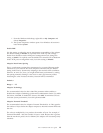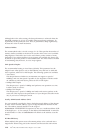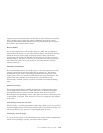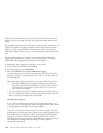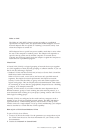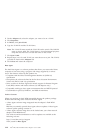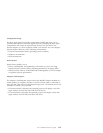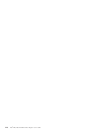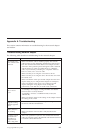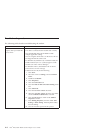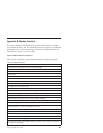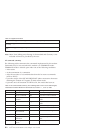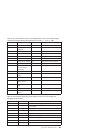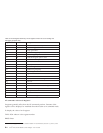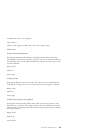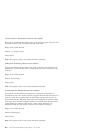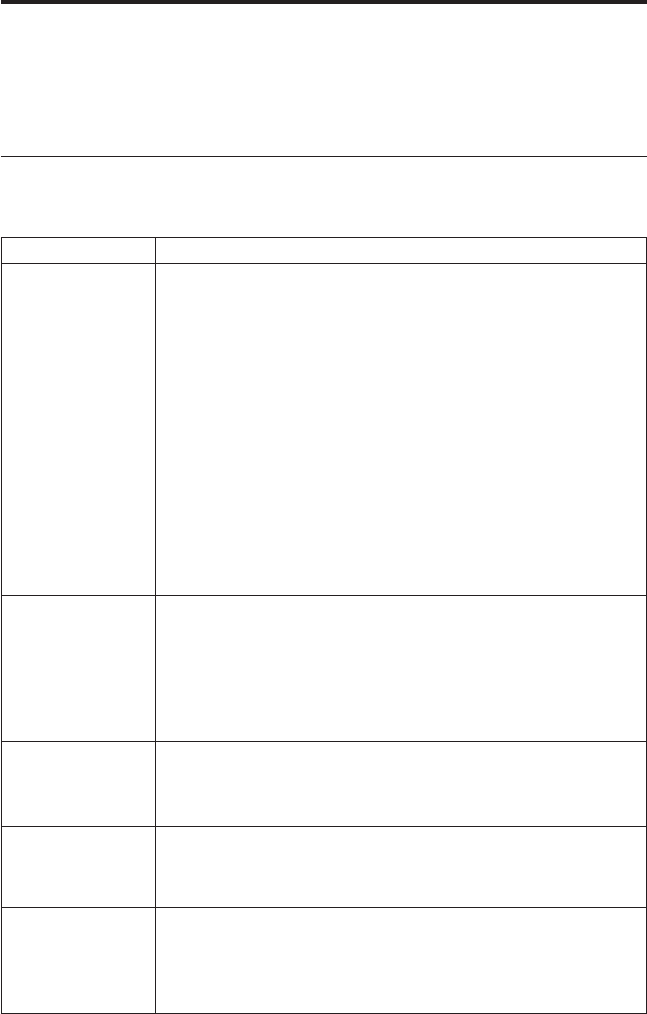
Appendix A. Troubleshooting
This section contains information on troubleshooting for the network adapter
and modem.
Troubleshooting network adapter
The following table describes troubleshooting for the network adapter.
Problem Action
The Combo card
can’t connect to the
Network.
v Make sure that the cable is installed properly. The network
cable must be securely attached to the Ethernet connector and
hub. The maximum allowable distance from adapter to hub is
100 meters. If the problem persists though the cable is attached
and the distance is within acceptable limits, try a different
cable. If you’re directly connecting two computers without a
hub or a switch, use a crossover cable.
v Make sure that you’re using the correct device drivers.
v Make sure that you’re using the device drivers that come with
the Combo card.
v Make sure that the switch port and the adapter have the same
duplex setting. If you configured the adapter for full duplex,
make sure that the switch port is also configured for full
duplex. Setting the wrong duplex mode can degrade
performance, cause data loss, or result in lost connections.
The connection
fails or errors
occur.
v At 100 Mbps, use Category 5 wiring and make sure that the
network cable is securely attached.
v At 100 Mbps, connect to a 100BASE-TX hub/switch (not
100BASE-T4).
v Make sure that the duplex mode setting on the adapter matches
the setting on the switch.
The adapter
stopped working
without apparent
cause.
v The network driver files may be corrupt or missing. Remove
the drivers and then reinstall them.
The Wake on LAN
(WOL) feature is
not working.
v Check the BIOS for its WOL setting.
v Make sure that the network cable is fully attached to the
adapter.
Resuming normal
operation from
hibernation or
suspend mode
takes a long time.
v This is not a problem. If you have not connected the network
cable, the computer queries the Ethernet until the timeout timer
is reached. Connect the network.
© Copyright IBM Corp. 2001 A-1