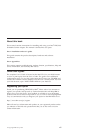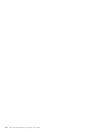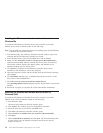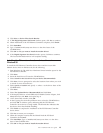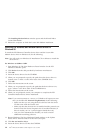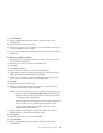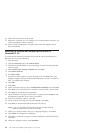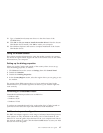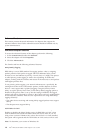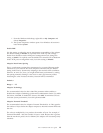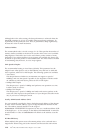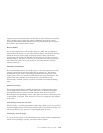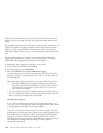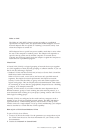16. Follow the instructions on the screen.
17. Restart the computer. As you configure your communication software, you
will be prompted to select a modem.
18. Select Lucent Win Modem to complete the Lucent Win Modem device
driver installation.
Installing the Ethernet and modem device drivers in
Windows NT 4.0
To install the PCI Ethernet Controller driver and the Lucent Win Modem in
Windows NT 4.0, do the following:
1. Start Windows.
2. Click the Network iconintheControl Panel.
3. Click Yes to install Windows NT networking. The Network Setup Wizard
window opens.
4. Select Wired to the network (default) and click Next.
5. Click Select from list.
6. Click Have Disk.
7. In the Insert Disk window, type the location of the CD-ROM drive. The
Ethernet Adapter displays on the Select OEM Option window as ‘‘IBM
®
or
Intel
®
10/100 Ethernet Adapter.’’
8. Click OK.
9. Click Next.
10. Under Network Protocols, select TCP/IP Protocol (default) and click Next.
11. Click Next in the Network Service window to select all the services listed.
12. Click Next to install selected components.
13. On the Windows NT Setup Screen, enter C:\i386 and click Continue. The
PCI Ethernet Controller device driver is installed.
14. In the TCP/IP Setup window, click Yes.
15. On the window that requests network bindings, click Next.
16. Click Next to install and initialize the network services.
Note: If you are disconnected from the network, the DHCP Client
window opens and you need to click Yes.
17. When your computer name and your workgroup displays, click Next.
18. Click Finish to complete the installation.
19. Click Yes to restart the computer to finish installation of the PCI Ethernet
Controller.
20. When the computer restarts, click Start→Run.
1-6 Intel
®
PRO/100 SP Mobile Combo Adapter: User’s Guide