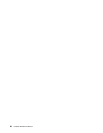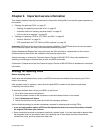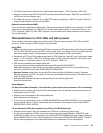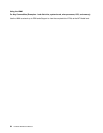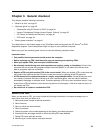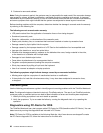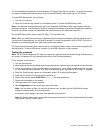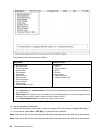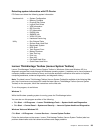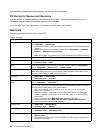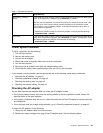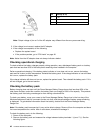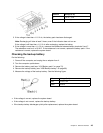For some possible congurations of the computer, PC-Doctor might not run correctly. To avoid this problem,
you need to initialize the computer setup by use of the BIOS Setup Utility before you run PC-Doctor .
To enter BIOS Setup Utility, do as follows:
1. Turn on the computer.
2. When the ThinkPad logo comes up, immediately press F1 to enter the BIOS Setup Utility.
Note: If a supervisor password has been set by the customer, BIOS Setup Utility menu appears after the
password is entered. You can start the utility by pressing Enter instead of entering the supervisor password;
however, you cannot change the parameters that are protected by the supervisor password.
On the BIOS Setup Utility screen, press F9, Enter, F10, and then Enter.
Note: When you initialize the computer conguration, some devices are disabled, such as the serial port. If
you test one of these devices, you will need to enable it by using Conguration utility for DOS. The utility is
available on the following Web site: http://www.lenovo.com/support
PC-Doctor cannot be used to test a device that is in the docking station, even if the computer supports the
docking station. To test a USB device, connect it to the USB connector of the computer.
Testing the computer
Note: The PC-Doctor diagnostic CD does not support any optical drives connected through USB devices or
any others. It supports only the internal optical drive of the ThinkPad Notebook.
To run the test, do as follows:
1. Turn off the computer.
2. Make sure that the internal optical drive that is supported as a startup device is attached to the computer.
3. Turn on the computer. If the computer cannot be powered on, go to “Power system checkout” on page
41, and check the power sources. If an error code appears, go to “Symptom-to-FRU index” on page 50.
4. When the ThinkPad logo comes up, immediately press F12 to enter the Boot Menu.
5. Insert the PC-Doctor CD into the internal optical drive.
6. Press cursor keys to select ATAPI CDx (x: 0, 1, ...) and then press Enter.
7. Follow the instructions on the screen.
8. The main panel of PC-Doctor appears.
9. Select Diagnostics with the arrow keys, and press Enter.
Note: You can select an item not only with the arrow keys, but also with the TrackPoint® pointer.
Instead of pressing Enter, click the left button.
A pull-down menu appears. (Its exact form depends on the model.)
Note: PC-Doctor menu does not mean the formal support device list. Some unsupported device names
may appear in the PC-Doctor menu.
Chapter 3. General checkout 37