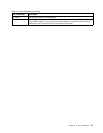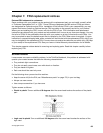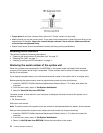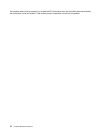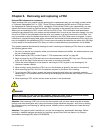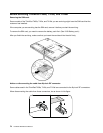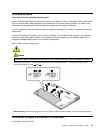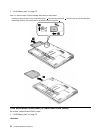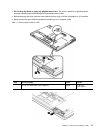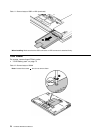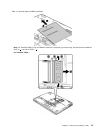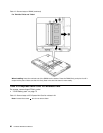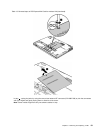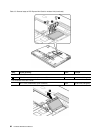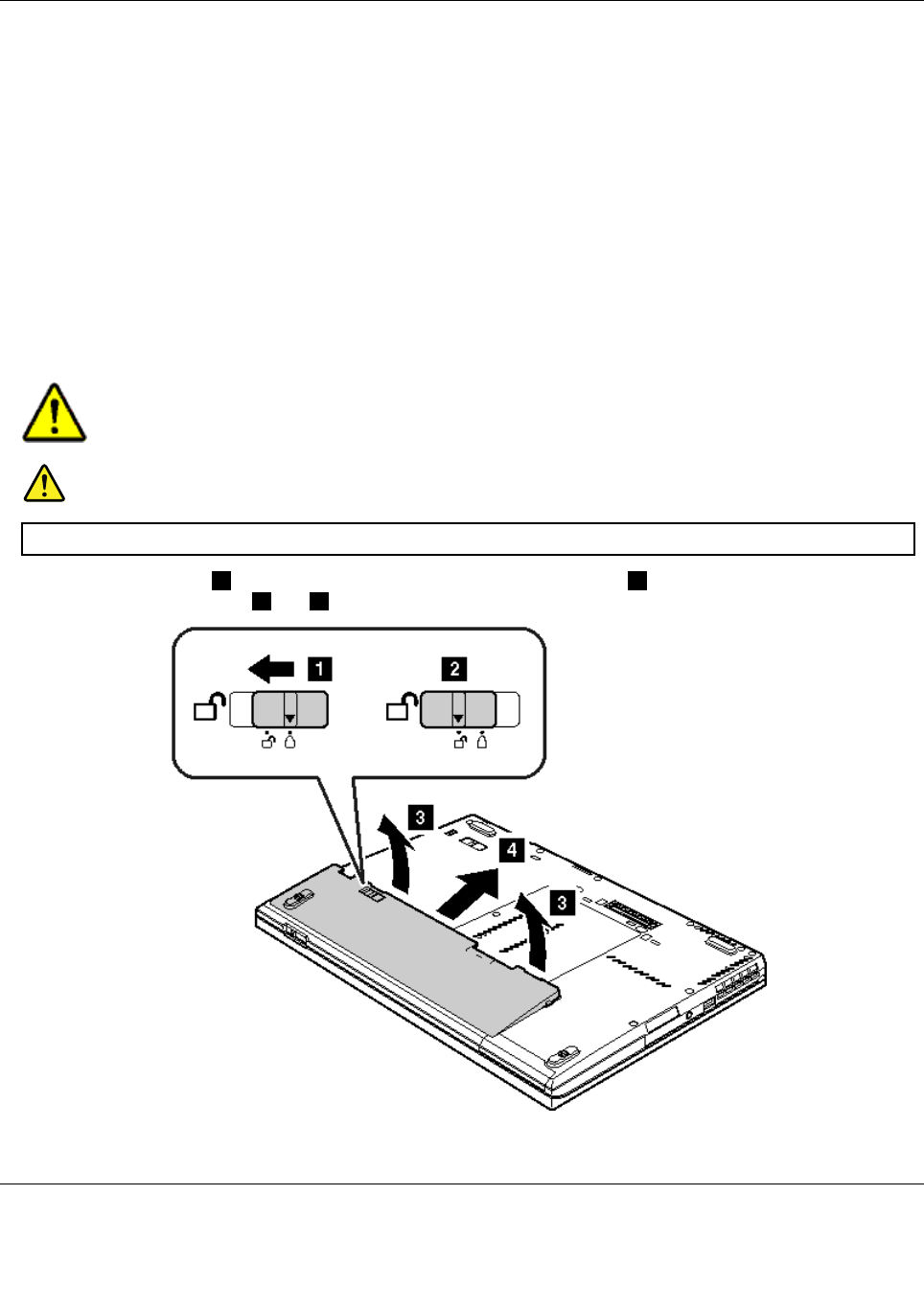
1010 Battery pack
Important notice for replacing a battery pack:
Lenovo ThinkVantage Toolbox (in Windows 7) and Lenovo System Toolbox (in Windows Vista and Windows
XP) have an automatic battery diagnostic that determines if the battery pack is defective. A battery pack
FRU should not be replaced unless this diagnostic shows that the battery is defective.
The only exception to this is if the battery pack is physically damaged or a customer is reporting a possible
safety issue.
If Lenovo ThinkVantage Toolbox or Lenovo System Toolbox is not installed in the computer, the customer
should download this program before a non-physically damaged battery pack is replaced. Note that a
physically damaged battery pack is non-warranty replacement.
Table 9. Removal steps of battery pack
DANGER
Use only the battery specied in the parts list for your computer. Any other battery could ignite or explode.
Unlock the battery latch1. Holding the battery latch in the unlocked position2, remove the battery pack in
the direction shown by arrow
3and4.
When installing: Install the battery pack in the slot, and then make sure that the battery latch is in the locked position.
1020 Serial Ultrabay Slim device or travel bezel
For access, remove this FRU:
Chapter 8. Removing and replacing a FRU 75