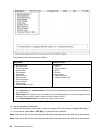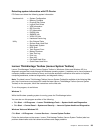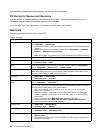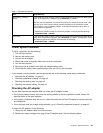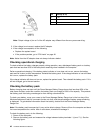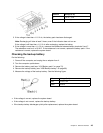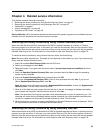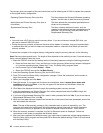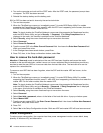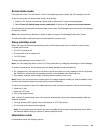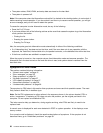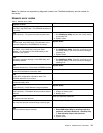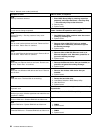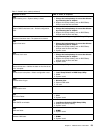The recovery disc set consists of the user instructions and the following set of DVDs to restore the computer
to the original factory conguration.
Operating System Recovery Disc (one disc)
This disc restores the Microsoft Windows operating
system. Use this disc to start the recovery process.
Applications and Drivers Recovery Disc (one or
more discs)
This disc restores the preinstalled applications and
drivers on the computer.
Supplemental Recovery Disc
This disc contains additional content, such as
updates to the software that was preinstalled on the
computer. Not all recovery disc sets come with a
Supplemental Recovery Disc.
Notes:
• You must have a DVD drive to use the recovery discs. If you do not have an internal DVD drive, you
can use an external USB DVD drive.
• During the recovery process, all data on the drive will be deleted. If possible, copy any important data
or personal les that you want to keep onto removable media or a network drive before you start the
recovery process.
To restore the computer to the original factory conguration using the recovery disc set, do the following:
Note: Recovery takes several hours. The length of time depends on the method you use. If you use recovery
discs, recovery takes at least ve hours.
1. Make the CD/DVD drive the rst startup device in the startup sequence using the following procedure:
a. Press and hold down the F1 key, and then turn on the computer. When the logo screen is displayed
or if you hear repeating beeps, release the F1 key. The Setup Utility program opens.
b. Use the arrow keys to select Startup ® Boot.
c. Select the CD/DVD drive as the 1st Boot Device.
2. Insert the Operating System Recovery Disc into the DVD drive.
3. Press F10 to save the Setup Utility conguration changes. Follow the instructions on the screen to
begin the recovery process.
4. Select your language and click Next.
5. Read the license. If you agree with the terms and conditions, select I accept these terms and
conditions and then click Next. If you do not agree with the terms and conditions, follow the
instructions on the screen.
6. Click Yes in the displayed window to begin the operating system recovery process.
7. Insert the Applications and Drivers Recovery Disc when prompted and then click OK to begin the
applications and drivers recovery process.
8. If you have a Supplemental Recovery Disc, insert it when prompted and click Yes. If you do not have a
Supplemental Recovery Disc, click No.
9. When all of the data has been copied from the last disc in the set and has been processed, remove the
disc and restart the computer.
Note: The rest of the recovery process is fully automated and no action is required by you. The
computer will restart into the Microsoft Windows desktop several times and you might experience
periods when no activity is apparent on the screen for several minutes at a time. This is normal.
10. When the recovery process is complete, the Set Up Windows screen is displayed. Follow the
instructions on the screen to complete the Windows setup.
11. After you have completed the Windows setup, you might want to restore the original startup sequence.
Start the Setup Utility program and then press F9 to restore the default settings. Press F10 to save and
exit the Setup Utility.
46 Hardware Maintenance Manual