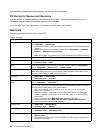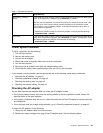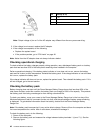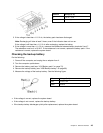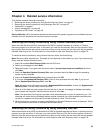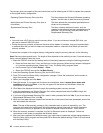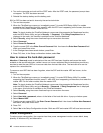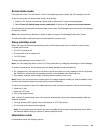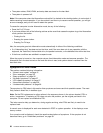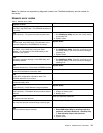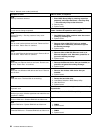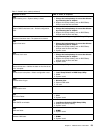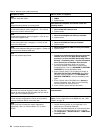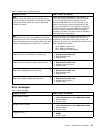4. Turn on the computer and wait until the POST ends. After the POST ends, the password prompt does
not appear. The POP has been removed.
5. Reinstall the backup battery and the battery pack.
(B) If an SVP has been set and is known by the service technician:
1. Turn on the computer.
2. When the ThinkPad logo comes up, immediately press F1 to enter BIOS Setup Utility.For models
supporting the Passphrase function, press F1 while the POP icon is appearing on the screen; then enter
the POP. For the other models, enter the POP.
Note: To check whether the ThinkPad Notebook you are servicing supports the Passphrase function,
enter the BIOS Setup Utility and go to Security ® Password. If the Using Passphrase item is
displayed in the menu, this function is available on the ThinkPad Notebook.
3. Select Security, using the cursor directional keys to move down the menu.
4. Select Password.
5. Select Power-On Password.
6. Type the current SVP in the Enter Current Password eld. then leave the Enter New Password eld
blank, and press Enter twice.
7. In the Changes have been saved window, press Enter.
8. Press F10; then, in the Setup conrmation window, select Yes.
How to remove the hard-disk password
Attention: If User only mode is selected and the user HDP has been forgotten and cannot be made
available to the service technician, neither Lenovo nor Lenovo authorized service technicians provide any
services to reset the user HDPs or to recover data from the hard disk drive. The hard disk drive can be
replaced for a scheduled fee.
To remove a user HDP that has been forgotten, when the SVP and the master HDP are known, do the
following:
1. Turn on the computer.
2. When the ThinkPad logo comes up, immediately press F1 to enter BIOS Setup Utility.For models
supporting the Passphrase function, press F1 while HDP icon is appearing on the screen; then enter the
master HDP. For the other models, enter the master HDP.
Note: To check whether the ThinkPad Notebook you are servicing supports the Passphrase function,
enter the BIOS Setup Utility and go to Security ® Password. If Using Passphrase item is displayed
in the menu, this function is available on the ThinkPad Notebook.
3. Select Security, using the cursor directional keys to move down the menu.
4. Select Password.
5. Select Hard-disk x password, where x is the letter of the hard disk drive. A pop-up window opens.
6. Select Master HDP.
7. Type the current master HDP in the Enter Current Password eld. then leave the Enter New Password
eld blank, and press Enter twice.
8. Press F10.
9. Select Yes in the Setup Conguration window. Both user HDP and master HDP will have been removed.
Power management
To reduce power consumption, the computer has three power management modes: screen blank, sleep
(standby in Windows XP), and hibernation.
48 Hardware Maintenance Manual