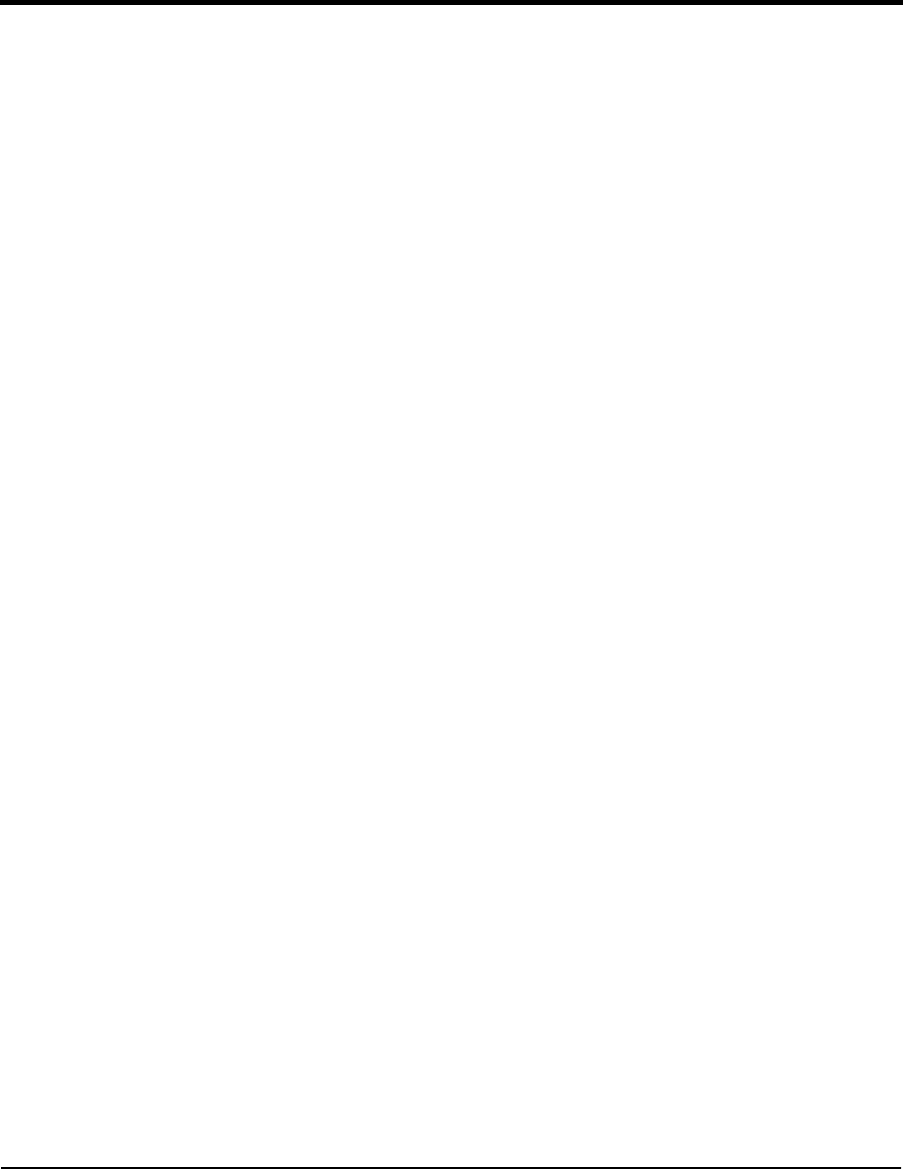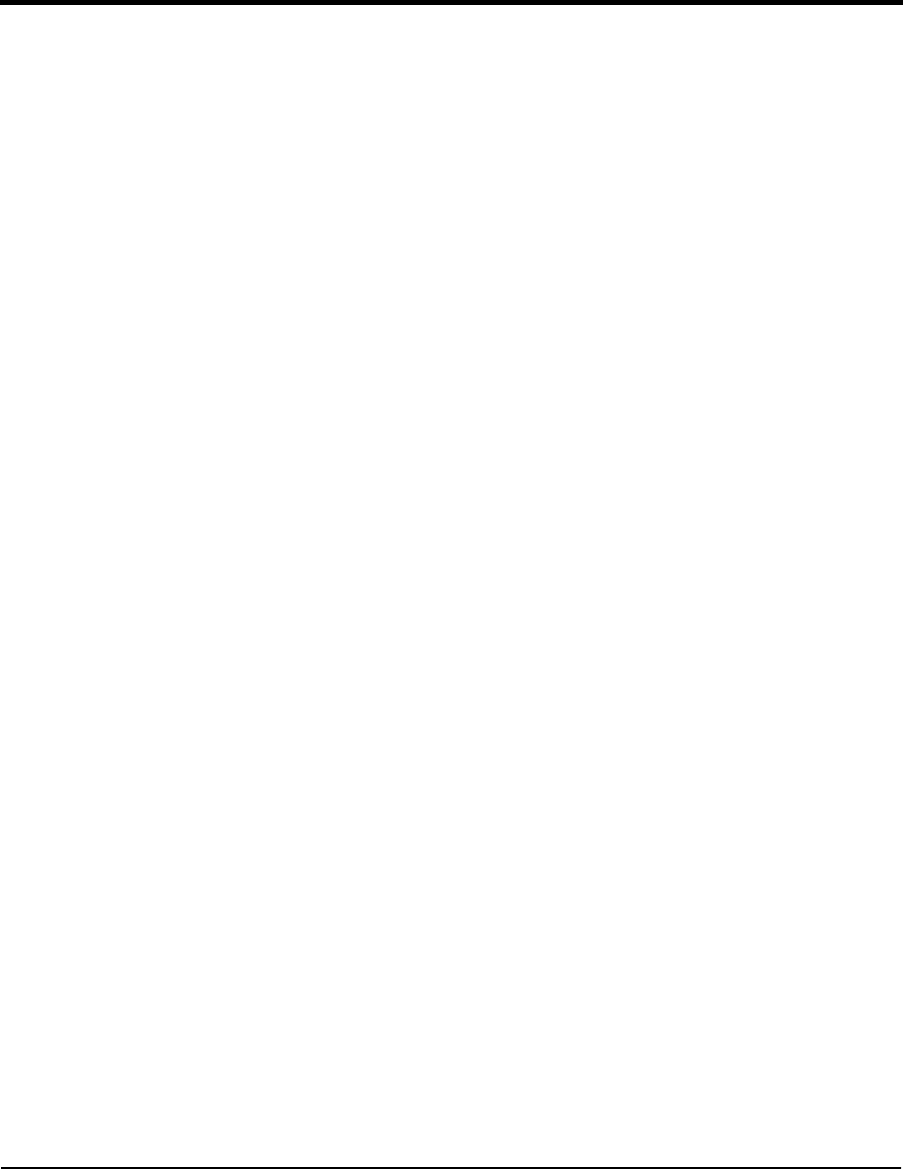
2-5
2.32.3 Connecting the UDAS UnitConnecting the UDAS Unit
Making the Initial ConnectionMaking the Initial Connection
1. With the computer powered up, connect the USB cable to the computer or hub.
2. Connect the other end of the USB cable to the UDAS unit.
3. Verify the red PWR LED located on the face plate of the UDAS unit illuminates.
4. The system builds a driver information database, and then the Add New Hardware Wizard
dialog appears on the computer monitor. The wizard searches for new drivers for the unknown
device. Click the Next button.
5. Select Search for the best driver, and click the Next button.
6. Insert the UDAS-1001E Data Acquisition System CD in the computer’s CD ROM drive.
7. In the Add New Hardware Wizard dialog, select the CD-ROM drive by clicking on the check
box. Deselect the check boxes for the Floppy Disk drive (default setting), Microsoft Windows
Update, and Specify Location Options. Click Next to continue.
8. The Wizard finds the TAOSDRV.INF file and displays a message stating the file has been
found. Click the Next button.
The Wizard copies the driver and rebuilds the driver database.
9. After the installation process is complete, click the Finish button.
The unit’s driver is now installed.
10. Verify the red STATUS LED located on the face plate of the UDAS unit is illuminated.
11. Verify the system is operating correctly using the UDAS SYSCHECK software. UDAS
SYSCHECK software is included on the UDAS-1001E Data Acquisition System CD and can
also be found on Intelligent Instrumentation’s web site. See Section 1.3.1, Software
Support, on page1-11 in Chapter 1, UDAS-1001E Series Data Acquisition Systems.
12. For information on using SYSCHECK, see Chapter 3, Checking the System in this manual.