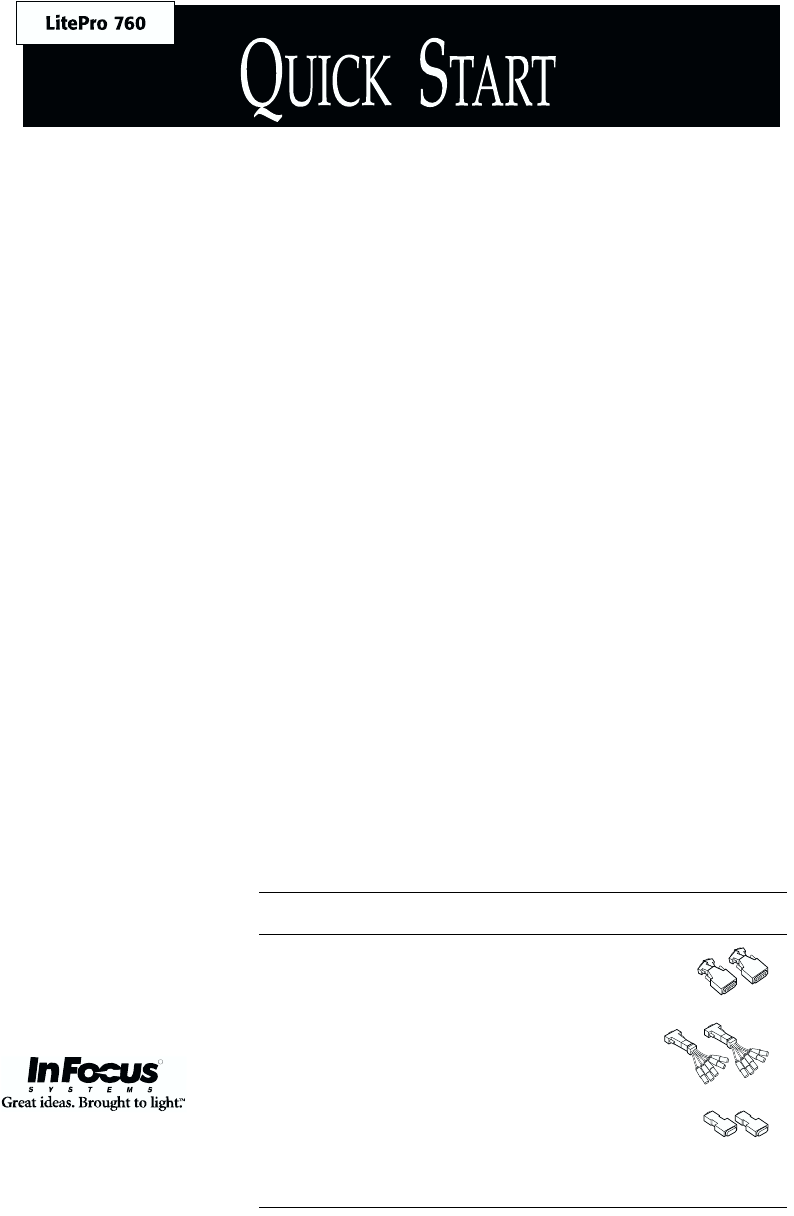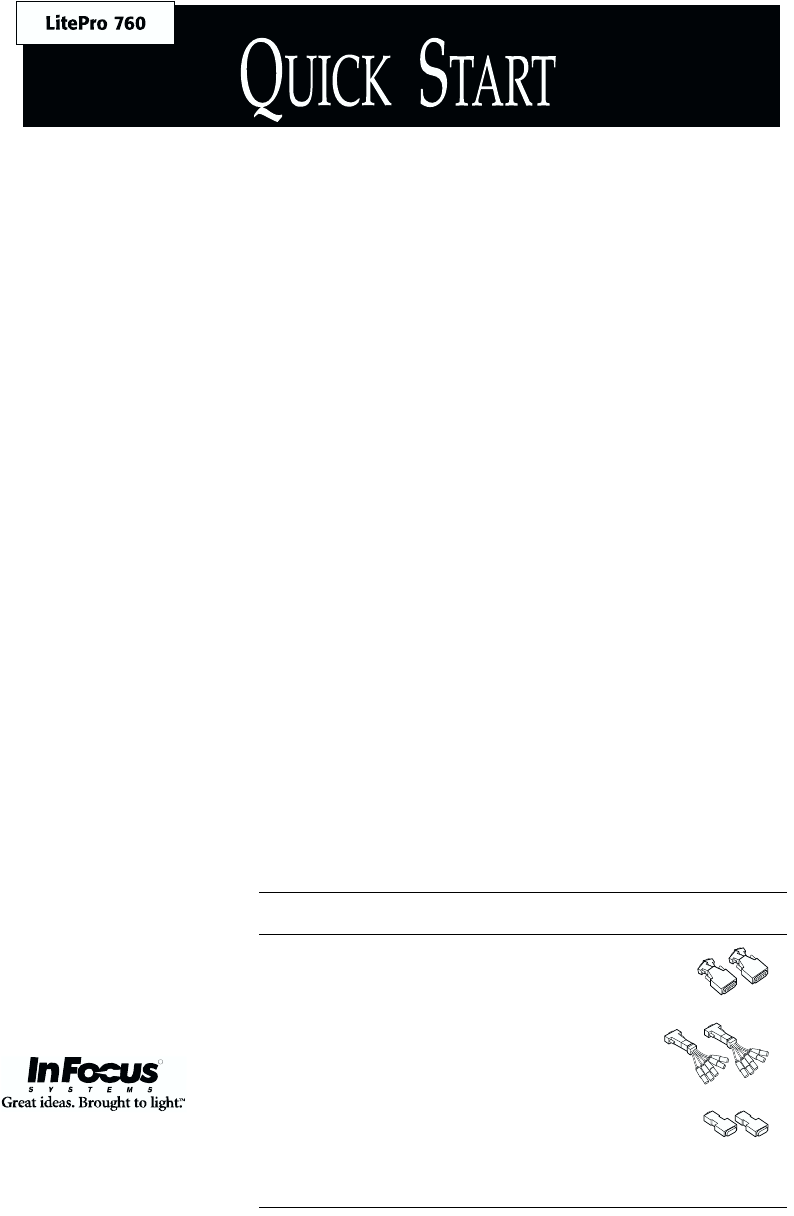
If you are setting up the LitePro
projector for the first time, install
the 2 bulbs that were shipped with
the projector. Refer to the “Read
Me First” card for instructions.
Place the projector on a flat surface
with the lens pointing towards the
projection screen. Remove the lens
cover.
Plug the “LCD” end of the LitePro
cable into the “Computer” connec-
tor on the side of the projector.
Unplug the computer’s monitor
cable from the computer.
If your computer is not an IBM-
compatible, find the adapters that
correspond to your computer.
(Refer to the chart below.) Attach
the adapters to the “Monitor” and
“Computer” ends of the LitePro
cable.
Plug the “Computer” end of the
LitePro cable into the computer’s
monitor connector.
1
2
3
4
5
6
If you want to display the image
on your monitor as well as on the
projection screen, plug the
“Monitor” end of the LitePro cable
into the end of the monitor cable.
Plug the power cord into the
projector, then into your electrical
outlet.
Press the “1” side of the projector’s
power switch. The projector pow-
ers up and displays the LitePro test
pattern.
Lift the front of the projector by the
handle and release the elevator
foot. When the image is at the
desired height, gently release the
handle. The elevator foot locks in
place.
Adjust the focus by turning the
lens focus ring.
If you attached your monitor in
Step 7, turn on the monitor.
Turn on the computer. The com-
puter image should display on the
projection screen.
7
8
9
10
11
12
13
If your computer is ... Use these adapters ...
Sun SPARCstation, SGI Indy or Indigo,
Intergraph or color NeXTstation
HP, IBM RS6000, DEC VAXstation or
DECstation, Tektronix X terminal
Apple Macintosh or PowerBook
IBM-compatible desktop or laptop, SGI
Starter, Tadpole SPARCbook
no adapters needed
13W3
BNC
Mac
R
Osprey.bk Page 2 Monday, December 11, 2000 1:38 PM