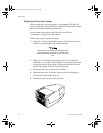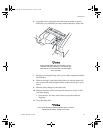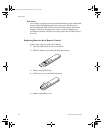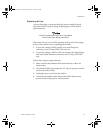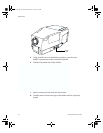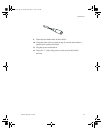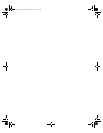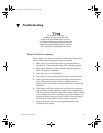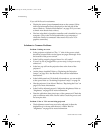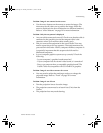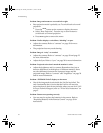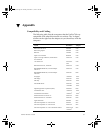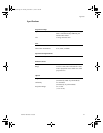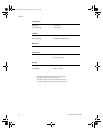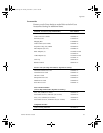Troubleshooting
36 LitePro 760 User’s Guide
If you call In Focus for assistance:
•Display the menu (press the
menu
button on the remote). Write
down the information that is displayed on the left side of the
menu. (Refer to “Technical Information” on page 22 if you want
to know more about these values.)
• Find out what kind of graphics controller card is installed in your
computer. (This is the circuit board inside your computer to
which the LitePro is connected. Most newer PCs use a VGA
graphics controller.)
Solutions to Common Problems
Problem: Nothing on screen
• Is the projector switched on? The “|” side of the power switch
should be pressed. Refer to the figures on pages 8 through 14 for
the location of the power switch.
• Is the LitePro properly plugged into a live AC outlet?
• If your Lite Pro is plugged into a power strip, is the power strip
turned on?
• Is the lens cap still on the projection lens at the front of the
projector?
• Are the lamps installed? Refer to “Replacing the Projection
Lamps” on page 28 or the Read Me First card for installation
instructions.
• Is the bulb burned out? If the bulb is burned out, you can switch
to the spare. Refer to “Switching Projection Lamps” on page 24.
• Has the projector’s fuse blown? Refer to “Replacing the Fuse” on
page 31 for more information.
• Is the LitePro adjusted properly? Adjust the brightness. Refer to
“brightness” on page 20 for more information.
• Does the cable have bent pins in any of the connectors? Check the
pins on all three ends of the LitePro cable. Check the power cord
for bent pins also.
Problem: Color or VGA text not being projected
• The brightness control may need to be adjusted. Adjust the
brightness up or down until the text is visible. Refer to
“brightness” on page 20 for more information.
Osprey.bk Page 36 Monday, December 11, 2000 1:38 PM