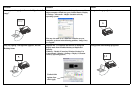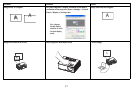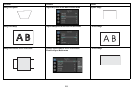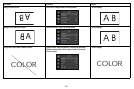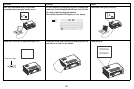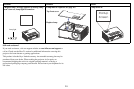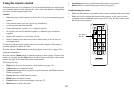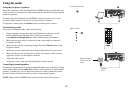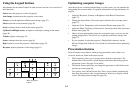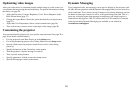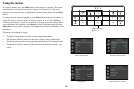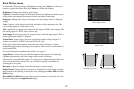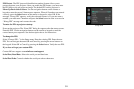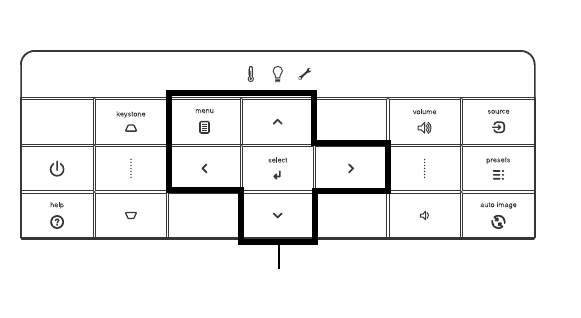
24
Using the keypad buttons
Most buttons are described in detail in other sections, but here is an overview of
their functions:
Power–turns the pro
jector on and off (page 8).
Auto Image–resynchronize the
projector to the source.
Presets–cycles through the available
preset settings (page 27).
Menu–opens the o
nscreen menus (page 26).
Select–confirms choices made in the menus (pa
ge 26).
Up/Down/Left/Right arrows–navig
ates to and adjusts settings in the menus
(page 26).
Volume–adjusts sound (page 23
).
Source–changes the
active source (page 8).
Help–button to access the projector’s help
feature (page 32)
Keystone–adjusts squareness of the image (page 11).
Menu navigation
buttons
Optimizing computer images
After the projector is running and the image is on the screen, you can optimize the
image using the onscreen menus. For general information on using the menus, see
page 26.
• Adjust the Keystone, Contrast, or Brightness in the Basic Picture menu
(
page 27).
• Change the Aspect Ratio. Choose the option that best fits your input sour
ce
(page 27).
• Adjust the Color Temperature in the Advanced Picture menu (page 28).
• Adjust the Phase, Tracking, or Horizontal or Ve
rtical position in the Advanced
Picture menu (page 28).
• Once you have optimized the image for a particular source, you can save the
settings using Presets. This allows you to quickly recall these settings later
(page 27).
• If your computer is using the projector's DisplayLink connector, see the
InFocus DisplayLink Software User's Guide for information about optimizing
images.
Presentation features
Several features are provided to make giving presentations easier. Here is an
overview, details are found in the menu section.
• The Custom key allows you to assign various features
to
the button. The
default effect is Source Info, which displays information about the projector
and current source. See page 29 for details.
• The Search Screen option lets you change the appearance of the blank screen
and start up screen (page 30).
• Two options, Auto Off and Screen Save Time, are provided to automatically
shut down the projector after several minutes of inactivity or display a black
screen. This helps preserve lamp life (page 29).