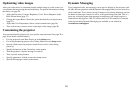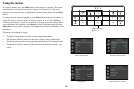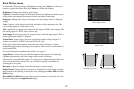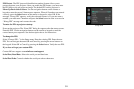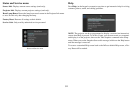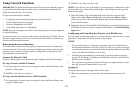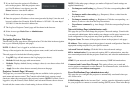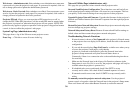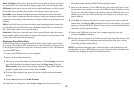33
Using Network Functions
IMPORTANT: To enable network functions at all times (even when the projector
is powered off), the Network item in the Always-On Functions submenu in the
Setup menu must be set to Yes (not No).
Projector network functions include:
• Configuring and controlling the projector via a web browser.
• Failure and warning alerts via email.
• Projector Management via
SNMP.
• Controlling the projector via Scheduling.
NOTE: Pro
jector web pages and emails sent by the projector are always displayed
in English language.
For network control, you can access the
projector through Port 23 (Telnet). We use
the same control codes on serial as we do over the network. InFocus network con-
trol uses the Telnet packet structure.
Before using the network functions
To use the network functions of the projector, the projector must be configured to
suit your network. Consult with your network administrator before connecting the
projector to your network; incorrect network configuration of the projector may
cause problems on your network.
Connect the Network Cable
Properly connect projector to the network, then configure the following settings.
If Using a Network with DHC
P Enabled:
1 Use the projector's remote control or keypad to select the Network item in the
projector's Setup menu.
2 If DHCP is off, select it to turn it on.
If Using a Network that Does
Not have DHCP Enabled:
1 Use the projector's remote control or keypad to select the Network item in the
projector's Setup menu.
2 If DHCP is on, select it to turn it off.
NOTE: If you still don’t see an IP address, go to the projector’s Setup menu, select
Network, then turn on Show Network Messages. After exiting the menu press the
Source button again.
3 Select IP Address. This will highlight the first of the four octets in the IP
address. Press Up or Down to change the value, then press Select or Right
when done to move to the next octet. Repeat until you have changed all four
octets in the IP address.
4 Repeat the above for Subnet Mask, Default Gateway, and other settings that are
in IP address format (to assign or change the Host Name, see Network Settings
Page below).
Configuring and Controlling the Projector via a Web Browser
You can adjust or control the projector via a network from a web browser on a com-
puter that is connected to the same
network as the projector.
NOTES:
• To access the projector’s web p
ages, the projector must be connected to the
network and connected to AC power (and if you want to access the web pages
even when the projector is powered off, make sure that the Network item in the
Always-On Functions submenu is set to Yes).
• JavaScript must be enabled in your browser to use
the projector web pages
properly. If JavaScript is disabled, see the Help files for your web browser for
details on how to enable it.
• If no operations are performed in the web browser for approximately ten min-
utes, the system will automatically log you off.
Logging in
To log into the projector web pages, follow these steps:
1 Make sure the projector is connected to the network and connected to AC
power.