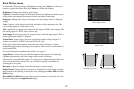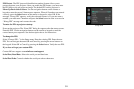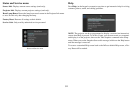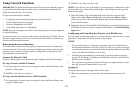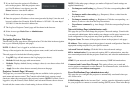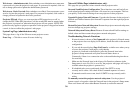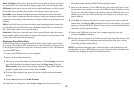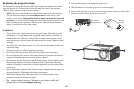35
ient E-Mail Addresses section, enter the email addresses of people who will receive
emails, and for each address, select whether that address receives reminders and/or
warnings and errors (enter only one address per line). After you have completed this
page, click Send Test to make sure that email is correctly set up.
Reminders tab: Se
lect which types of reminders to send. For most reminders, you
can adjust the frequency or date/duration associated with the reminder.
Warnings & Errors tab: Se
lect which warnings and errors to send.
Date/Time Settings Page (administrators only)
This page lets you configure the projector to read the time and date from an SNTP
server on your network. NOTE: The projector does not have a built-in clock. If the
projector is unable to access the SNTP server, or no SNTP server is defined, func-
tions that rely on the time and date may
not work correctly.
Current Date and Time: Shows the
current date and time read from the SNTP
server.
Synchronize the system clock…: Select
how often the projector should check the
SNTP server to get the time and date. Between checks, the projector will keep track
of the amount of time elapsed, allowing it to maintain the correct time and date.
SNTP Server: The
address of the time and date server on your network.
Time Zone:
The projector's time zone (if you are in a different time zone from the
projector, make sure this is the time zone of the region where the projector is
located).
Set Now: Click this to immediately
set the time and date based on the above infor-
mation.
Daylight Savings Settings:
Click this link to show daylight savings settings:
Start:
Select when daylight savings starts.
End:
Select when daylight savings ends.
Automatically adjust…: Ch
eck this to have the projector automatically update
time and date when daylight savings starts and ends.
Scheduled Tasks Page (administrators only)
This page lets you configure the projector to perform tasks automatically on spe-
cific days and times. You can set up a maximum of three different scheduled tasks;
each tab corresponds to a task. Each scheduled task can perform different com-
mands on different days and times.
Each tab contains the following items:
On/Off:
Select whether or not this scheduled task will run on the days and times
shown.
Description:
Explanation of what the task does.
Run Every: Select
the days of the week when the scheduled task should run.
At Time(s): Se
lect the times of day when the scheduled task should run (the task
will run at the indicated times on every one of the days checked above).
Command Sequence and Available Commands: The Command Sequence
list on
the left shows commands currently performed by the scheduled task (each task can
include up to 20 commands). The Available Commands list on the right shows all
commands that can be added to a scheduled task.
<< Add: Adds the command selected in the Available Commands list to the Com-
mand Sequence list.
>> Remove:
Removes the command selected in the Command Sequence list.
Move Up: Moves up
the command selected in the Command Sequence list.
Move Down: Moves down
the command selected in the Command Sequence box
list.
Clear All:
Erases all commands in the Command Sequence list.
Custom: Click this link
to show custom command entry options. With custom com-
mands, you can perform additional commands not shown in the Available Com-
mands list. The RS-232 command codes ar
e available on our website at
www.infocus.com/support. NOTE: Custom commands you enter here should be in
write format (do not include '?'), and should use '<' and '>' instead of '(' and ')'.
Example: to turn on the ceiling mount setting, use the custom command <CEL1>.
Security Settings Page (administrators only)
This page lets you configure security options for the projector, including log in
passwords and projector access restrictions.