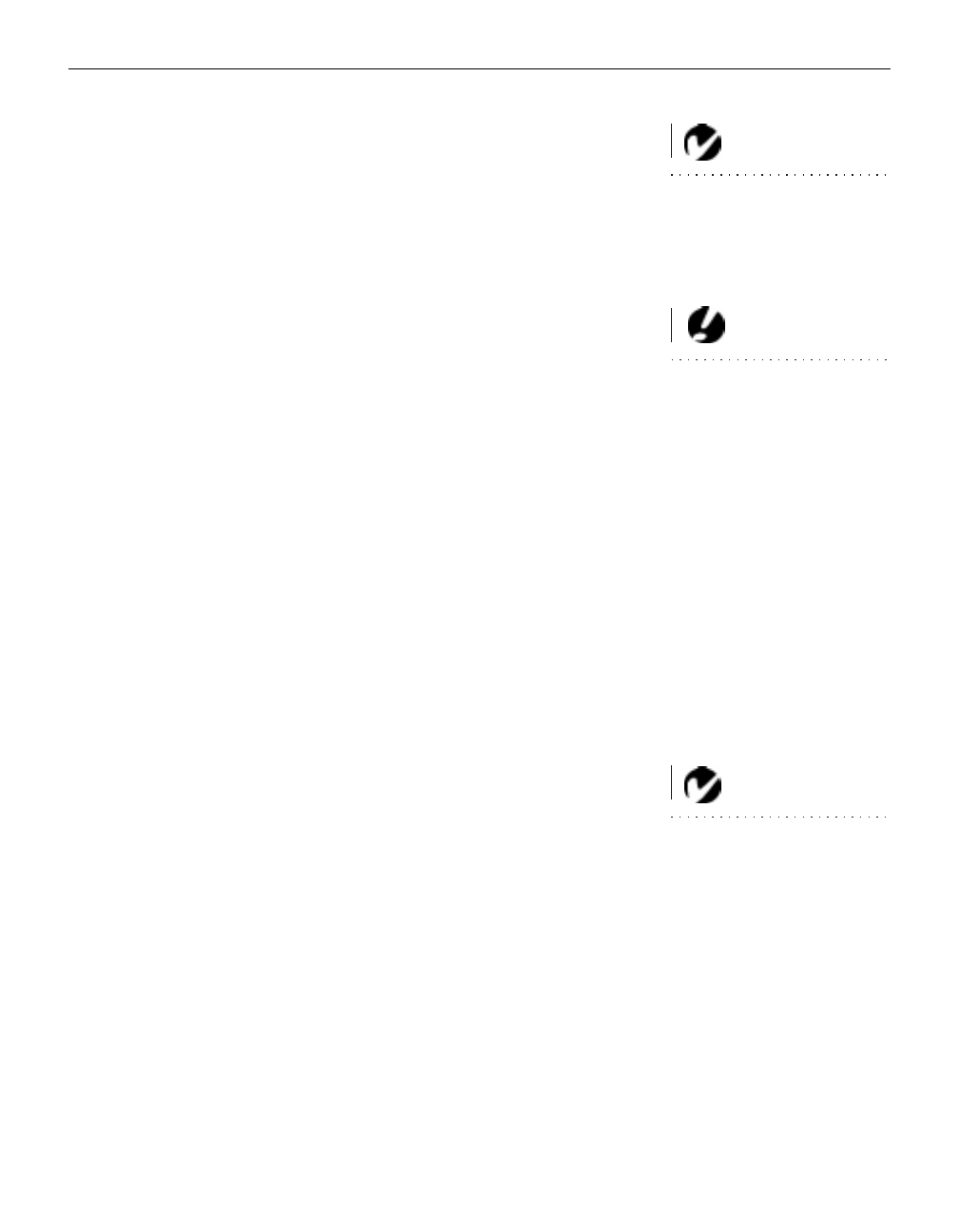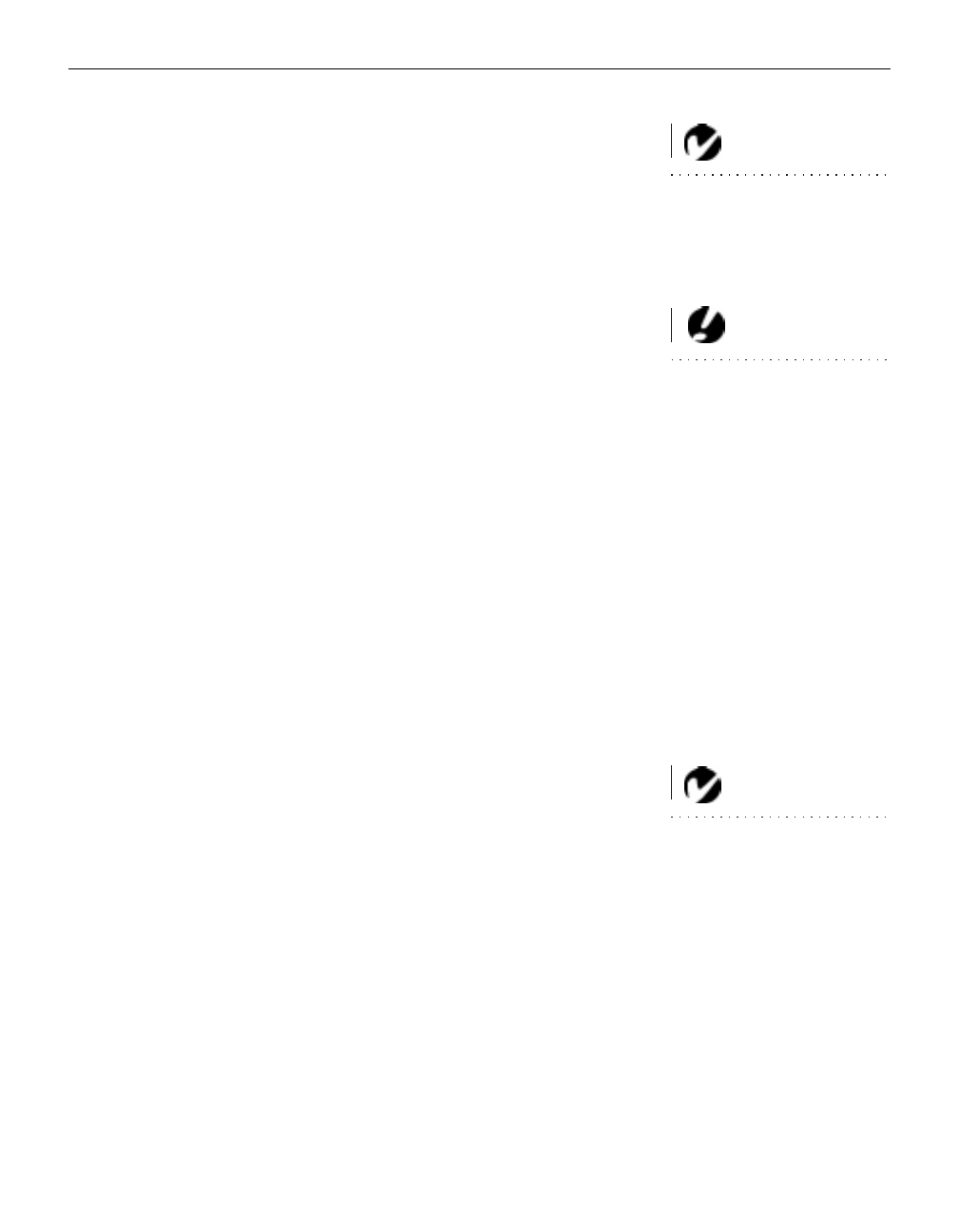
11
Powering up the Projector and Adjusting the Image
NOTE: Always use the power cord
that shipped with the projector.
1 Remove the lens cap.
2 Plug the power cord into the front of the projector, then plug it
into your electrical outlet. A surge-protected power strip is
recommended if power surges are common in your area.
3 Turn on the projector by pressing the “I” side of the power
switch on the front of the projector.
CAUTION: If the lamp LED
remains solidly lit after the projec-
tor has powered on, the lamp
needs to be replaced. Refer to
“Replacing the Projection Lamp”
on page 33 for more information.
•
The InFocus startup screen displays and the Power LED
lights (Figure 14 on page 17).
4 If you connected a video player, turn it on.
•
Press the
video 1
button on the keypad or remote to display
the image from your video player. See “Video” on page 18
for details on the video button. (You can select a default
source to determine which source the projector examines
first during power-up for active video; see “Default Source”
on page 27.)
5 If you connected any external speakers, turn them on.
•
Use the
volume
buttons to adjust the volume.
•
If you don’t want to hear the sound from your video player,
press the
mute
button.
6 If you connected your monitor, turn it on.
7 Turn on your computer.
NOTE: With some computers,
the order in which you power up
the equipment is very important.
Most computers should be turned
on last, after all other peripherals
have been turned on. Refer to your
computer’s documentation to
determine the correct order.
•
The computer image should display on the projection
screen. (If a video source is active, press the
computer
but-
ton to display your computer’s image.)
•
If necessary, use the
brightness
buttons on the keypad to
adjust the brightness. You can make further adjustments to
the image from the projector’s on-screen menus. To open
the menus, press the
menu
button on the remote or keypad.
Then select the Display or Image menus. For more informa-
tion about the menus, see page 20.
•
If you don’t want to hear the sound from your computer or
video player, press the
mute
button.